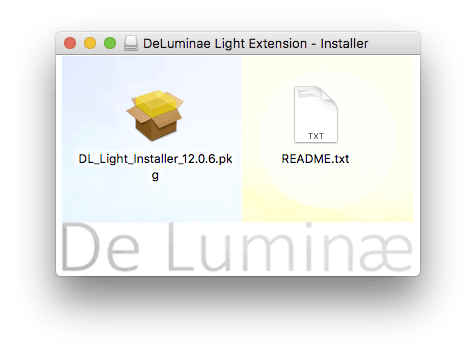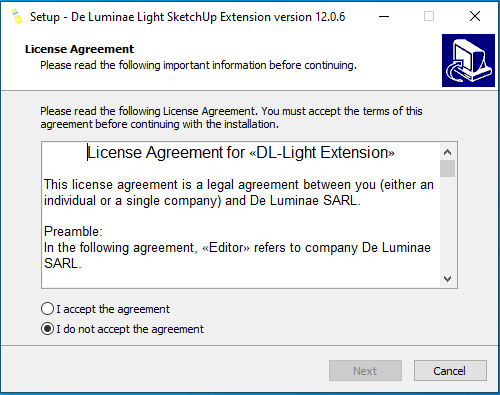Is it worth updating to the new version of DL-Light?
Yes, most of the time. Even if the features brought by a new version do not interest you, updates fix problems, improve ergonomics and performance. However, it is possible that a version update involves recalculating a model. It is therefore prudent to do a test before updating a model long to calculate.
Can we change the definition of seasons, especially for the southern
hemisphere?
Yes, The definition of seasons can be changed in preferences. See documentation: "How to change seasons definition".
Can we work with big models?
Yes. There is no size limit for models other than the limitations of your computer.
DL-Light has been tested with models having more than 500,000 surfaces.
On a simple test model, no image appears?
It is likely that the area to be calculated is not correctly oriented. In SketchUp, a surface has two sides, an "upward" side (in the normal direction) and a "downward" side. On the SketchUp model the "downward surface" has a darker color. DL-Light performs the calculation for the surface looking "upward", the so-called oriented surface, which is supposed to receive light. If no result is shown, try to invert the face (a right click on the surface and "inverting faces" in the SketchUp menu). See the documentation: "How to prepare a model for DL-Light calculations".
Has DL-Light been validated?
DL-Light uses the Radiance simulation platform for all its simulations. Radiance has been widely validated by many teams over the years and is widely recognized as the driving force behind most reliable simulation. All modules of DL-Light are systematically validated by comparing the results with Radiance reference calculations.
I have a lot of spaces to calculate, how to select them all?
Group all the surfaces to be calculated in the same layer and use the "Select by layer" button in the toolbar of the extension. It is better to group the faces to be calculated in layers and to organize the layers by material (all faces of a layer receive the same material). See the documentation: "Organize model in SketchUp layers".
I have to calculate on a plane that covers all the floor but 70cm above
it.
It is quite common to have to compute on a virtual plane that represents the workplane. The "Create a copy" tool makes a copy of the surface selected at a distance defined in the SketchUp bar at the bottom right. This surface is "virtual", it allows to make calculations, but has no material defined and does not interact with light. See the documentation: "Create copies of surfaces".
False color textures aren’t mapped correctly:
Case 1: Material is not mapped good near surface edges or holes edges, the color drifts towards the dark end of the palette, usually blue). Use "Show sensors" tool to see how they are positioned. The problem may be due to sensors too close to the edge, or hidden by an opaque surface. If needed recalculate exposure for that surface with lower distance between sensors. This kind of
problem shouldn’t appear very often.
Case 2: False color material pasting is obviously wrong, and surface(s) have very irregular shape or aspect ratio is too big/small.
Solution 1: update to last version of DL-Light. Many problems of old versions are solved by upgrading software version.
Solution 2: try to replace problematic surface(s) with one or multiple simpler surfaces, with more balanced aspect ratio and also put lower sensor distance for the surface. Then repeat calculation and results analysis and import.
If none of previous solutions solve the problem, please contact
support@deluminaelab.com.
Sensors are not visible
1) If after calculation sensor points aren’t visible when toggled on, check menu option
View->Guides. SketchUp treats construction points objects the same way as guides and if this option is not checked, sensors points won’t be visible.
2) Since version 8.0.21, DL-Light displays a warning message in such a situation, consider upgrading DL-Light to the lastest version.
Manage calculation time
In DL-Light calcultion time directly depends on the size of the model, on the number of surfaces to calculate and the density of sensors.
To use DL-Light more efficiently, we suggest:
- To hide useless layers whose objects would not change results (interior walls for instance on an exterior calculation),
- to avoid selecting unimportant surfaces. Select all would work but would lead to the calculation of a large number of uninteresting surfaces
- to use first a “simple” level of details to avoid launching longer calculation before the complete validation of the model
- to avoid launching “Very detailled” calculation on all surfaces
- to adapt the level of details to the size of the surface to calculate. A “Very detailled” level may be well adapted to windows for example whereas it has little interest for a large outside area or a whole street.
What are the differences between the Mac version and the Windows version?
Both versions are identical (with the exception of the "DL-Instant" software which only exists for windows).
What is the price of DL-Light?
Click on the "Buy" button to view the rates page.