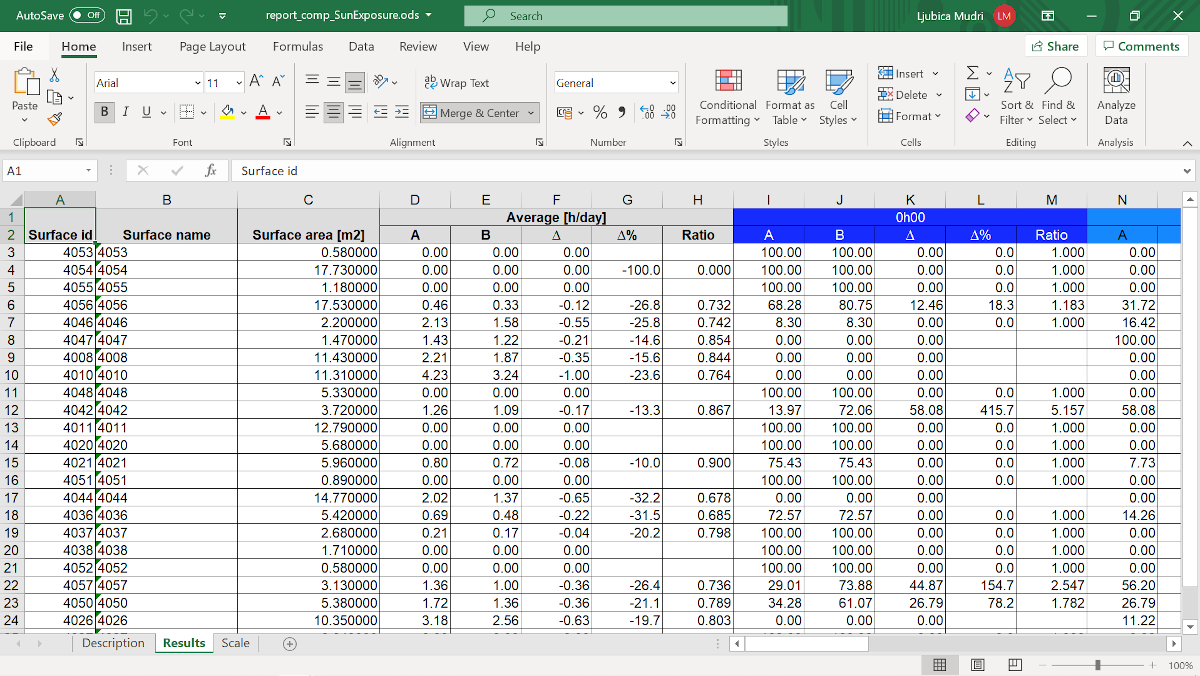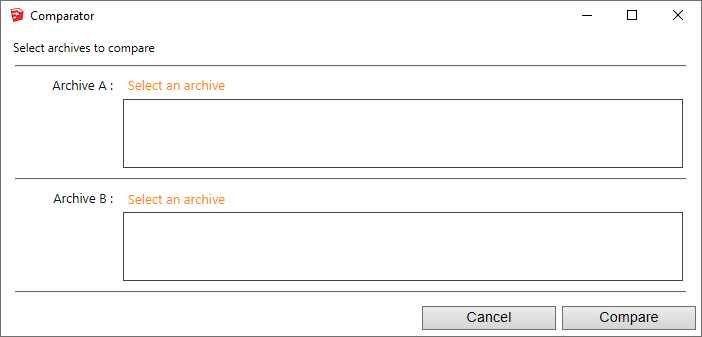
DL-Light makes it possible to compare the results of two calculations on a
model. The comparison is made on the saved archives of the calculations
(see
Archiving results).
This feature allows you to analyze scenarios or variants for a model, for
example changes according to the seasons or following the addition of an
awning or blinds.
The simplest method is to archive a first calculation, to vary a parameter, archive the new result, and compare the two archives. Most of the parameters of a calculation can be used to establish a comparison:
Several comparison reports can be displayed simultaneously.
The mandatory constraints for the two archives to compare:
Open the "Comparator" dialog via the menu: Extension -> De Luminae -> Comparator
Select both archives:
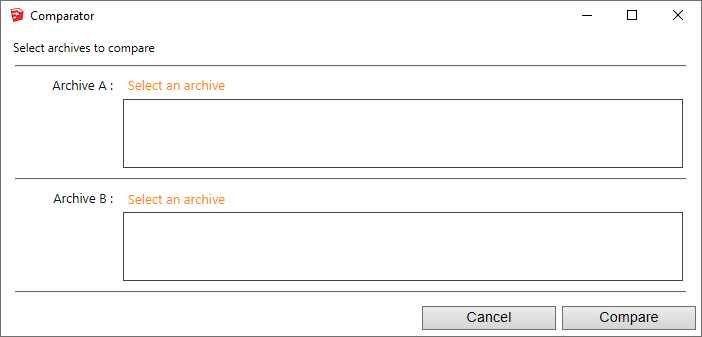
By default, the proposed folder is the archive directory of the extension
in use. Click on the path to select another folder if necessary.
If the two archives are not comparable (different palettes, different
extensions...), an error message is displayed.
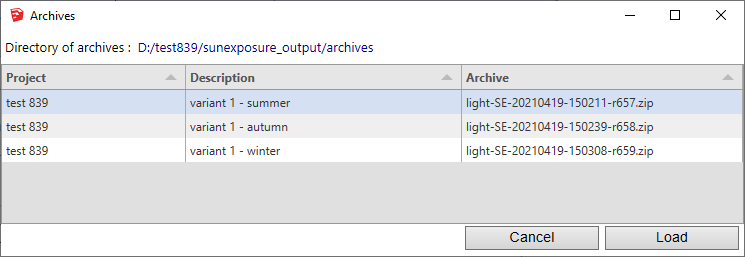
A detailed description of the calculation is displayed for each archive.
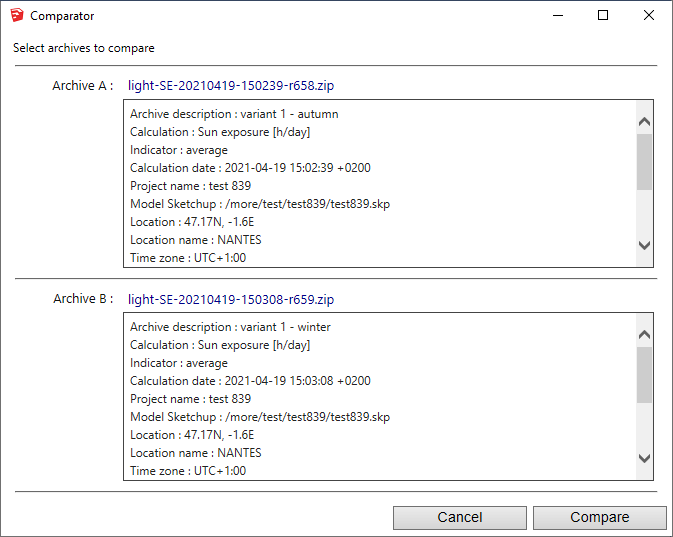
When both archives are selected, click on the button Compare :
The calculation of the comparison can take from a few seconds (MacOS) to a few tens of seconds (Windows). The longest step is the loading of the archives (a cache mechanism reduces the time of loading in the case of successive comparisons).
The comparison is displayed in a special report comparing the results of archive "A" and archive "B" for each calculated surface in both archives and for each interval of the palette.
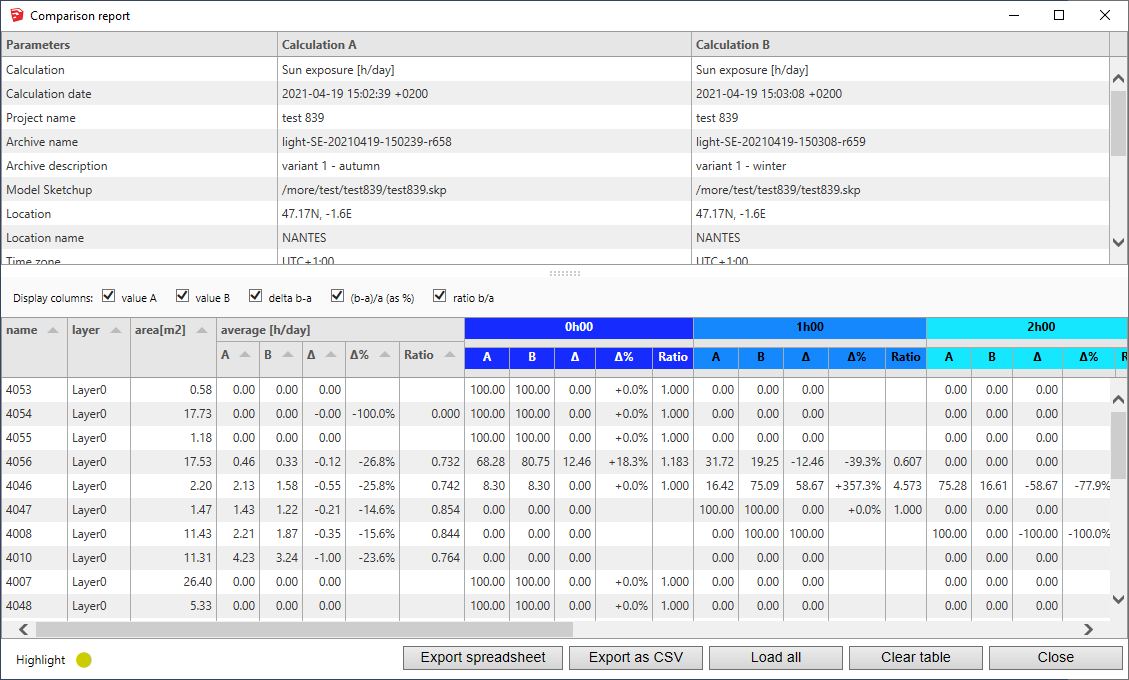
For each interval, the columns are:
These columns can be displayed / hidden. The rows of the report can be
deleted or sorted by clicking on the header of the sorting column.
Clicking on a line of the report selects the corresponding surface on the
model, the yellow icon "Highlight" allows to activate / deactivate the
highlighting of the selected area.
The buttons at the bottom of the window:
The report opened in a spreadsheet, description tab:
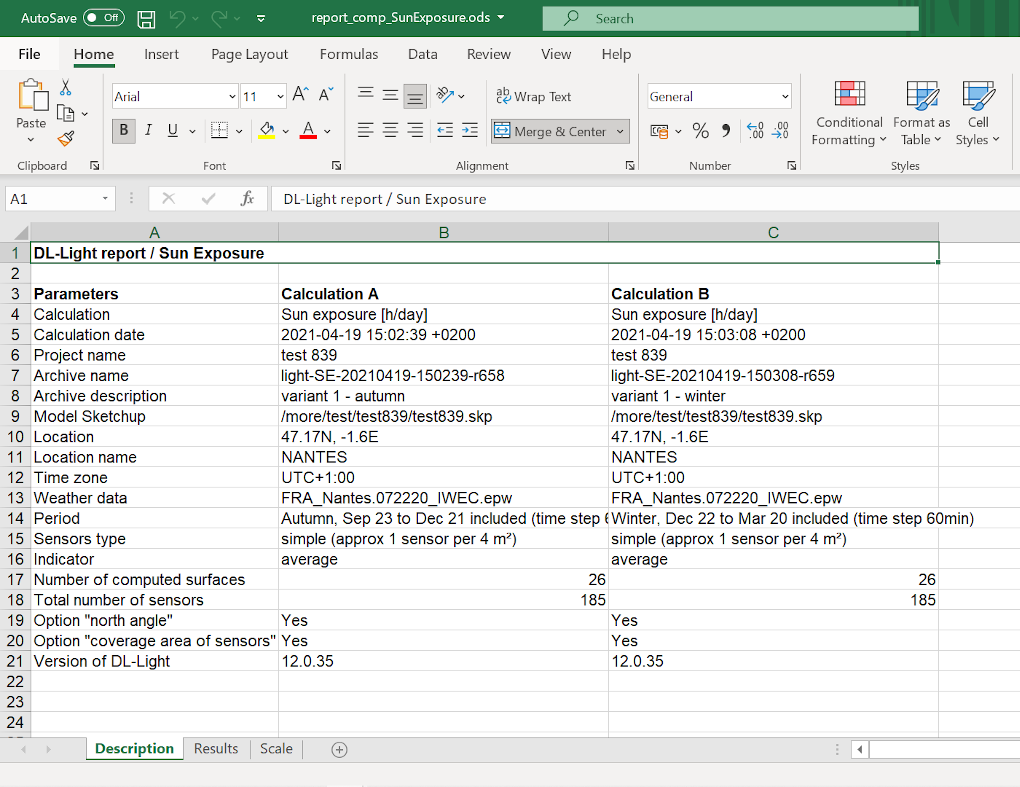
The report opened in a spreadsheet, results tab: