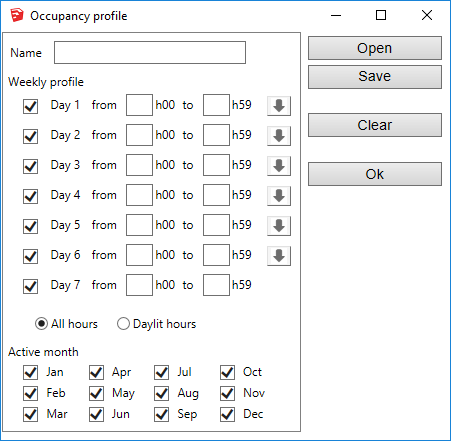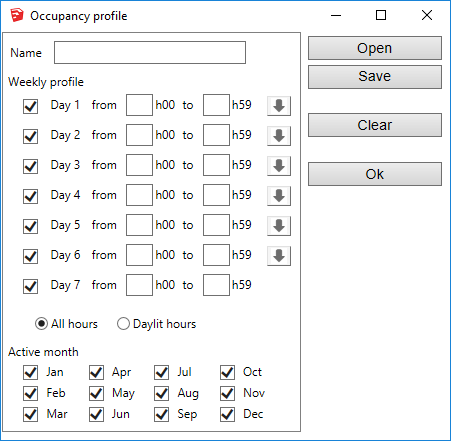Occupancy profile
Occupancy profile dialog permits to define a detailed profile of occupacy
for the project. Occupancy profile dialog can be opened from
Daylight Autonomy by selecting
'Custom' in list of profiles.
-
Name - Name of the profile, displayed in the list of profiles of
the DA panel.
-
Weekly profile - For each day of the week: start and end hours of
the period. The left check box select the day for the profile (ie. for a
5 days a week profile, check the 5 first days). Use the right arrow to
duplicates the parameters of the day on following lines.
-
All hours / Daylit hours - Select Daylit hours to limit the
occupied period to actual daylight hours. For example 0h00 to 23h59 will
consider a full occupied period of 24h in 'All hours' mode, and an
occupancy from sunrise to sunset in 'Daylit hours' mode.
- Activity months - Select occupied months of the year.
Right side buttons:
- Load - Load occupancy profile from a file.
- Save - Save occupancy profile to a file.
- Clear - Clear all dialog entries.
-
Ok - Confirm occupancy profile selection. The profile is added
into dialog drop-down control and selected.