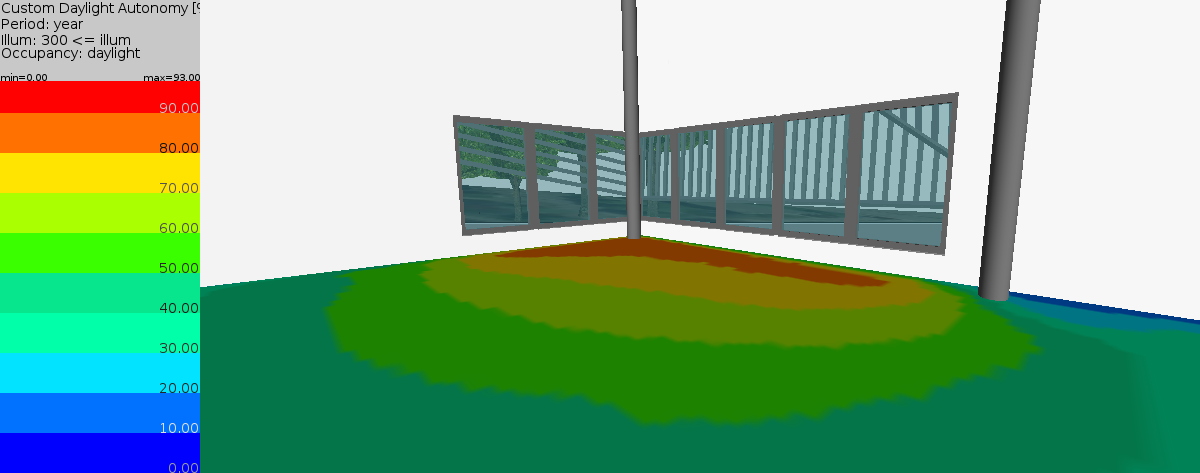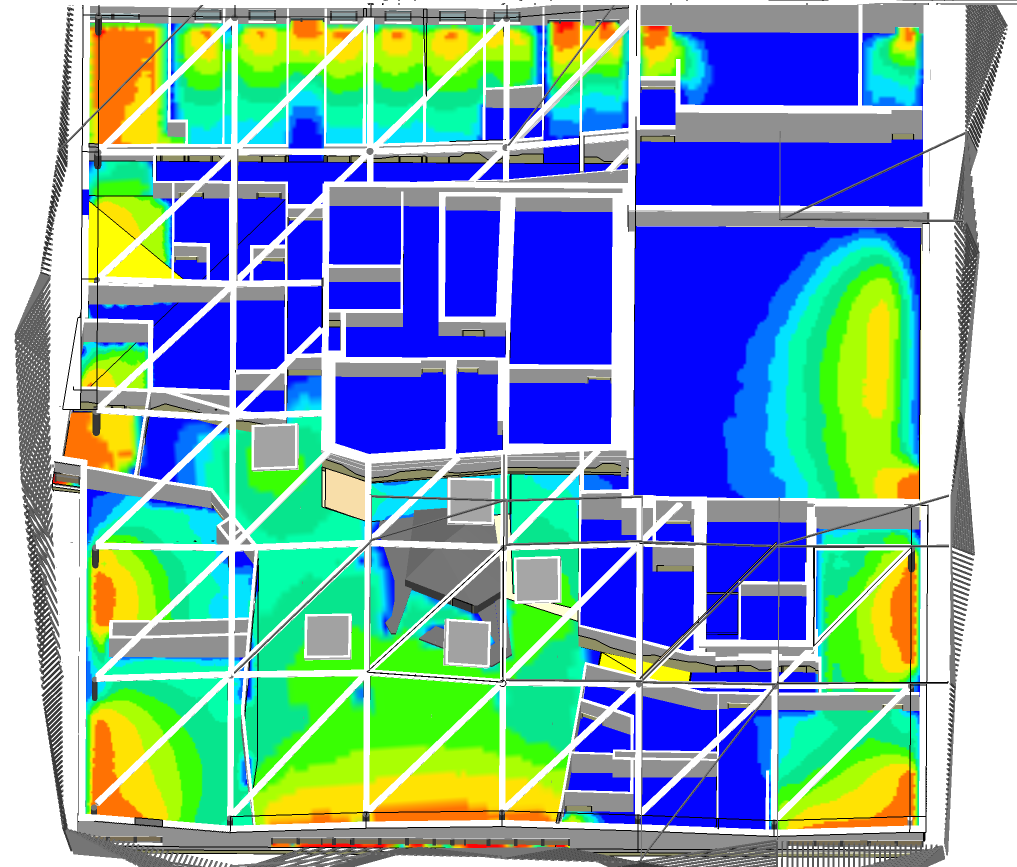
Being autonomous in Daylighting means that the space does not need artificial light to perform the activities in that space.
Daylight Autonomy indicator is defined as the percentage of occupied time per year during which a sufficient level of illuminance can be maintained only with natural light.
This indicator is obtained by hour-by-hour calculation of the illuminance in a model using climatic data, taking into account the geographical position and annual weather data.
The indicator of daylight autonomy is used to describe on the one hand the
performance in daylighting as it is defined by a minimum illuminance to
maintain and secondly the electric energy consumption required to maintain
this minimum.
The analysis of daylight autonomy is based on the assumption that when
natural light is no longer sufficient, the artificial lighting is on. The
calculation is done according to a minimum threshold of illuminance,
usually 300 or 500 lux, measured on the work plane, and hours of building
usage.
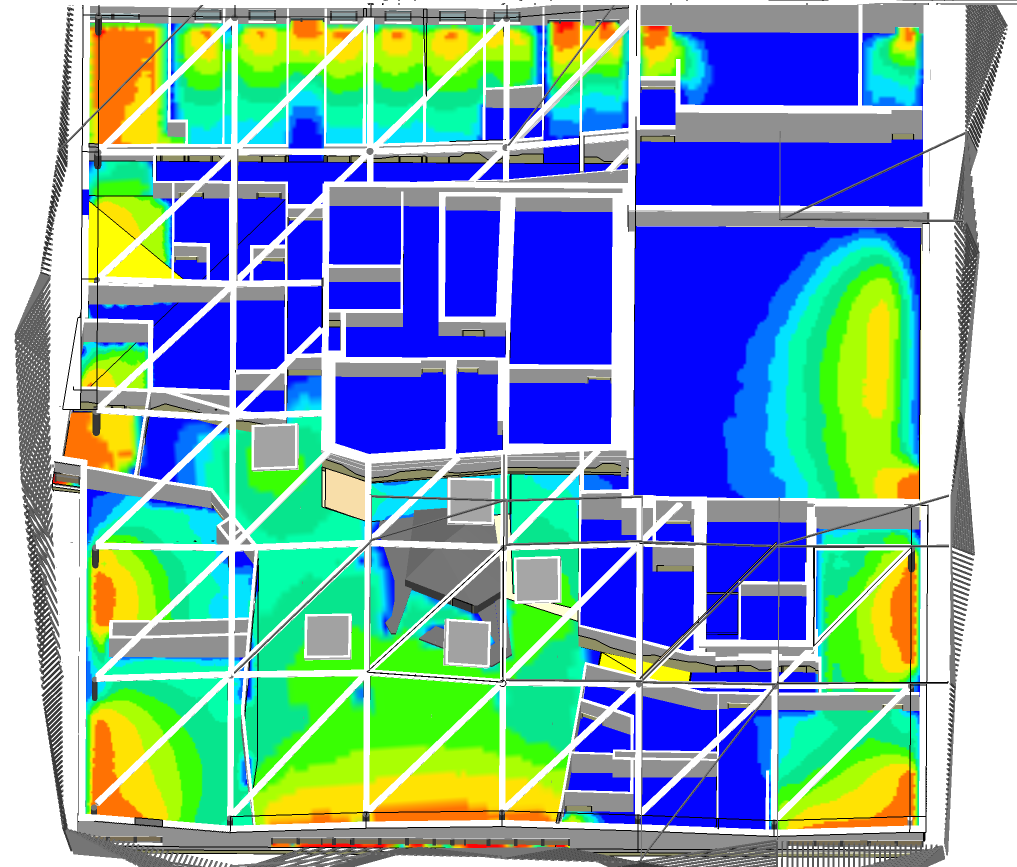
Daylight autonomy calculations affect thermal and lighting strategies:
The extension allows the calculation of the daylight autonomy according to three modes:
Open SketchUp model. Follow recommendations to prepare your model for DL-Light calculations.
Open Daylight Autonomy dialog from toolbar
![]() or menu option
Extensions -> De Luminae -> Daylight Autonomy -> Activate
extension
and enter the parameters of the calculation.
or menu option
Extensions -> De Luminae -> Daylight Autonomy -> Activate
extension
and enter the parameters of the calculation.
"Daylight Autonomy" mode
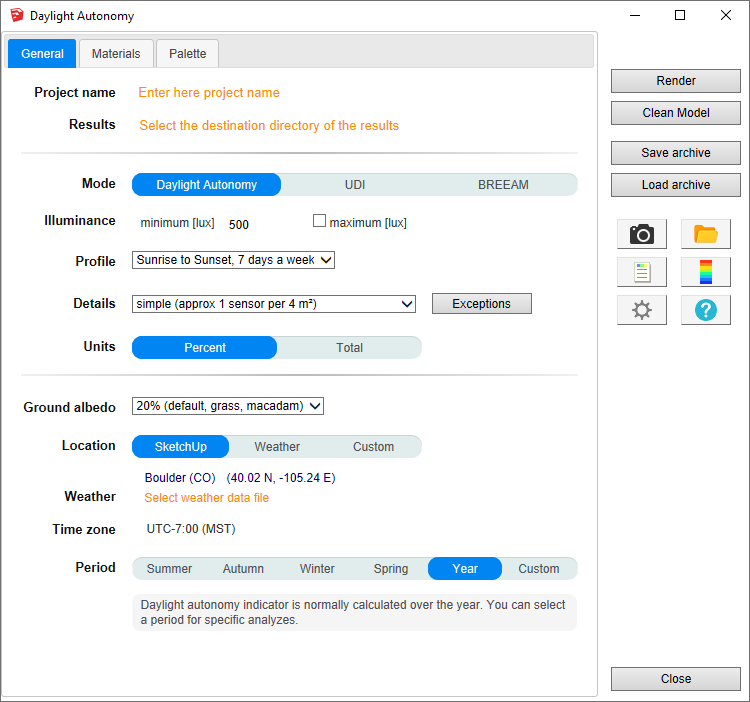
"UDI" mode
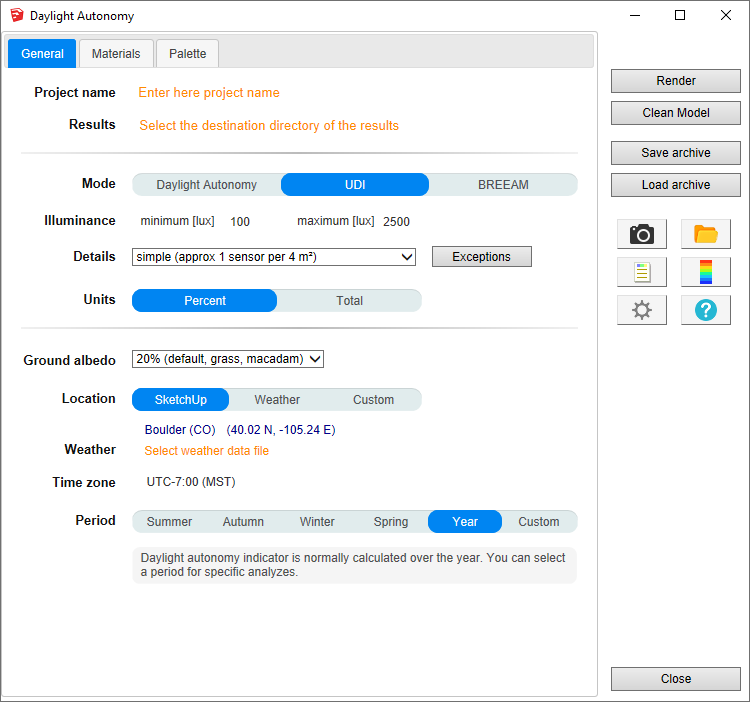
Fields description:
Project name - Project name is used during export and for output filename generation. The SketchUp model name is used by default.
Results - Directory where model
will be exported for calculation.
When calculation is started model geometry and resulting files
will be saved in
da_output subdirectory.
For SketchUp projects stored on network disk (Windows), see
Work on a copy of the model.
Mode - Calculation mode selection:
Illuminance - Illuminance threshold in lux:
Profile - Occupancy profile:
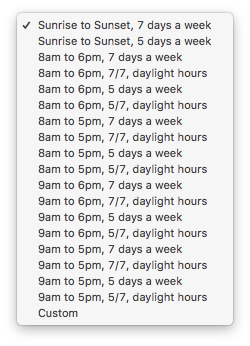
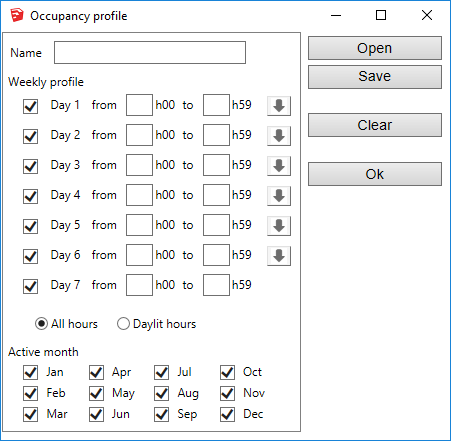
Details - Models may require different density of sensors. Level of details definition is directly connected to number of sensors or their density on surfaces. Big unobstructed surfaces may need lower level of details with few sensors only, while smaller surfaces or surfaces with complex obstructions may require very high level of details. Level of details determines number of sensors for calculation, and has a major influence on calculation time and results accuracy.
DL-Light allows to choose:
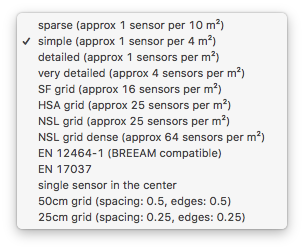
See sensors selection for more information on the choices of proposed sensors.
Units - Results unit:
Ground albedo - Reflection factor of the ground. The value can be selected from drop-down list or defined custom value in next dialog.
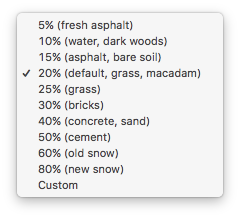
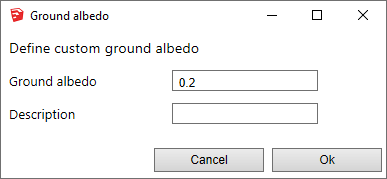
Location - Building location coordinates. This info is used in combination with weather data to generate correct sky distribution. Location can be based on SketchUp model location, current Weather file location or be Custom. Below is dialog for Custom location definition.
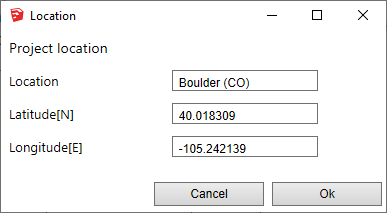
Weather - Select annual weather file for the building location in Energy Plus weather file format. The weather file can be selected in the list provided by DL-Light or downloaded from Internet. See page Weather data.
Time zone - Display of the time zone used for the calculations.
The time zone is defined by the selected climate data file.
Nota: when a model is located in SketchUp, SketchUp proposes a
time zone based on the longitude of the place. This value is
sometimes wrong, especially for European or Asian countries.
Period - Period of analysis. The daylight autonomy indicator is normally calculated over the year, but for specific analyzes a period can be chosen:
Default seasons are defined for northern hemisphere. Advanced parameters allow to use different definition of seasons. Read season definition.
Full days - occupancy range from 0h00 to 23h59 on the day range (end date included). Click on the input box and choose the date in the calendar, or enter it directly.

In trial version of the extension only 'summer' and 'winter' periods are supported. For more details read License information.
Define materials characheristics.
Since calculation is done with validated Radiance tools it is necessary to 'attach' physically based material to each layer in SketchUp. Note that materials should be defined with their solar reflectance and transmittance.
The tab of choice of materials:
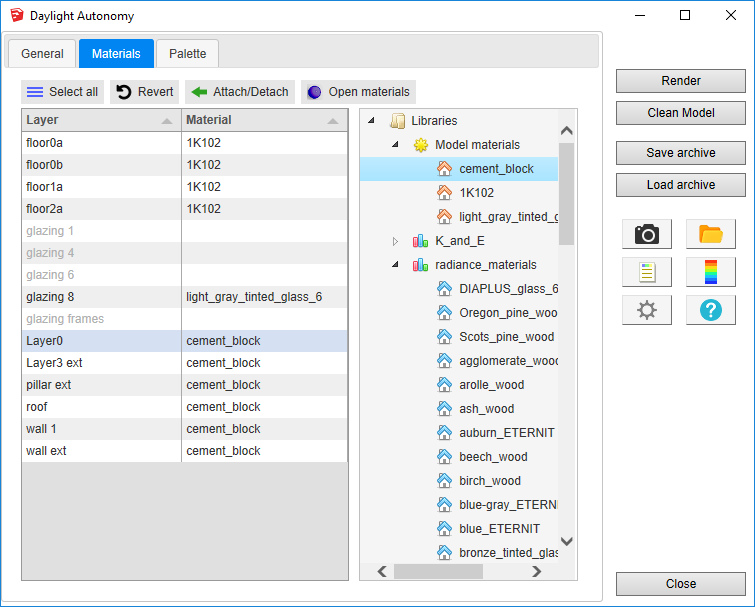
Materials panel consists of two main parts:
To attach a material, select in the table layer(s) and either
double-click on required material in the tree or select the material
in the tree and press
Attach/Detach button.
To detach from the layer(s), select it and click
Attach/Detach
button.
To revert all layers to previous state press
Revert button.
Palette of false colours can be defined with precision. 3 options for palette are given, Automatic, Gradient and Custom:
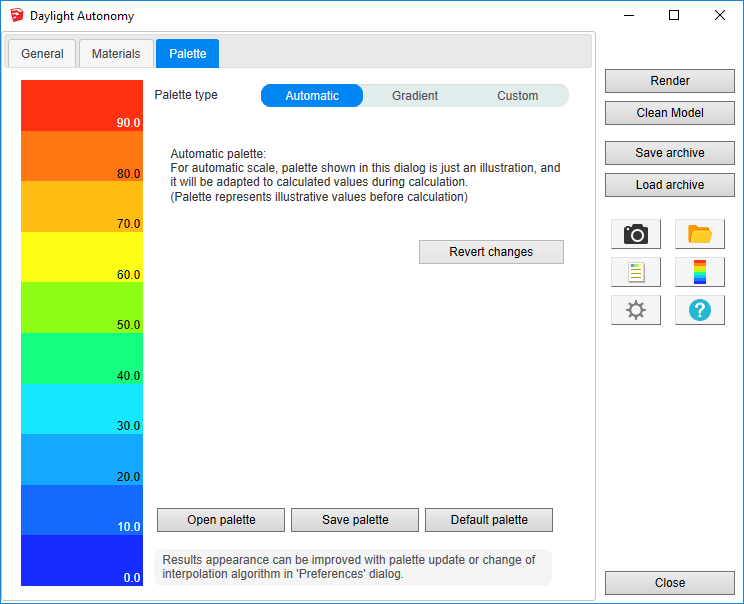
After all data are entered in DA dialog, select surfaces and press
Render Selection or
 button.
button.
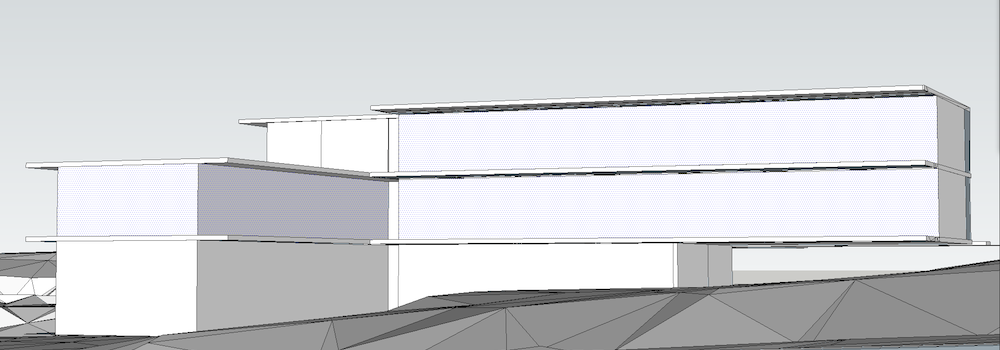
Calculation time depends on the number of selected surfaces, level of sensors details and model complexity.
When results are imported, selected surface will have appropriate false colors and Palette will is opened.
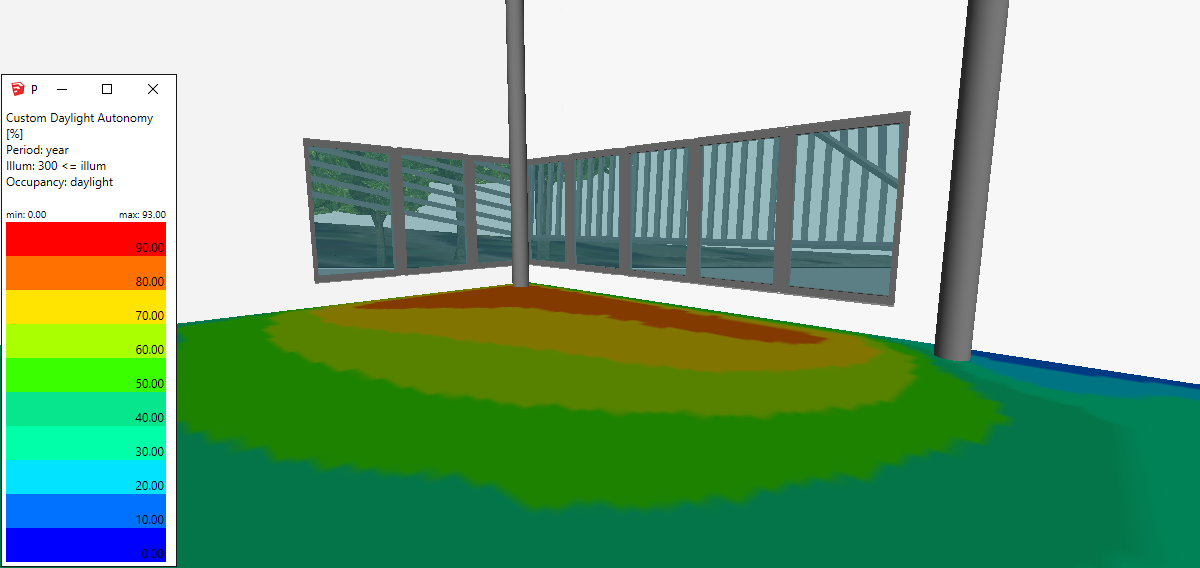
Results analysis.
The Report dialog
 displays the distribution of results over current palette, and
calculation input parameters.
displays the distribution of results over current palette, and
calculation input parameters.
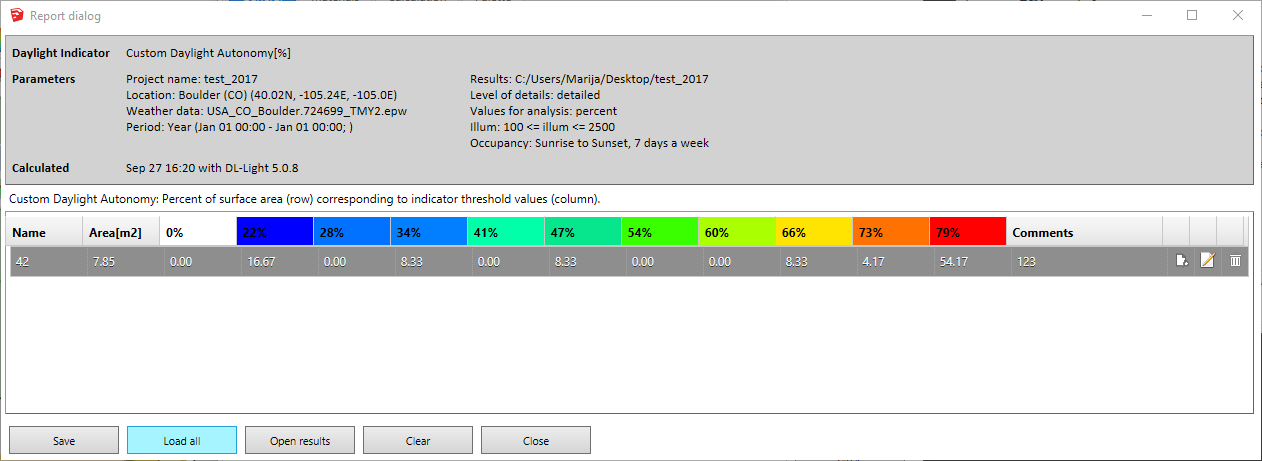
Show/Hide Sensors and Values
![]() explores results directly in the model for each sensor.
explores results directly in the model for each sensor.
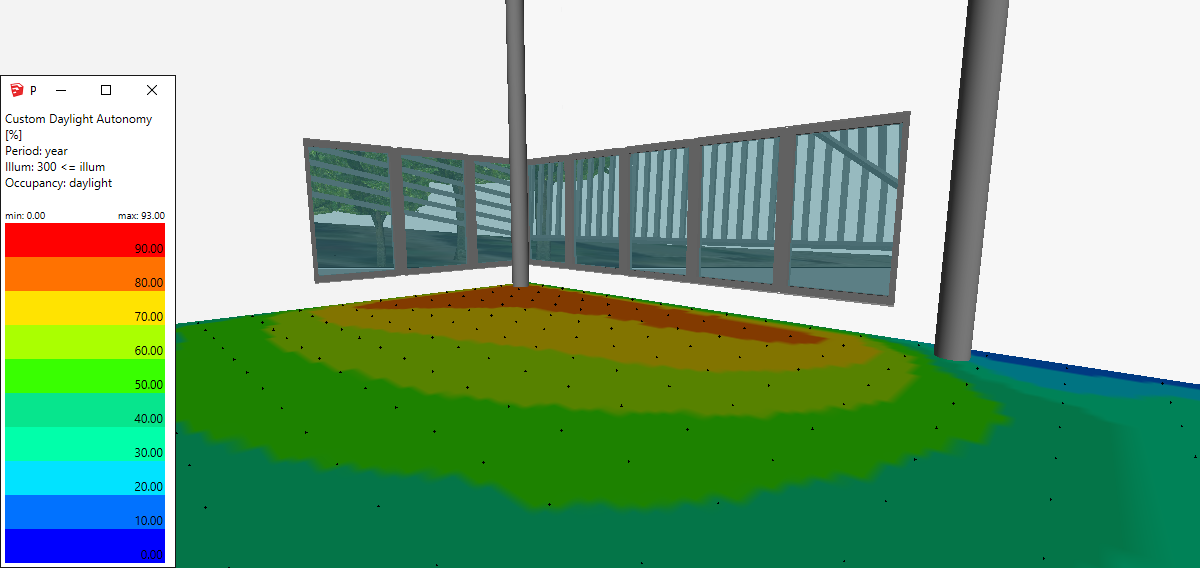
For further calculations on the same model:
 .
.
DL-Light uses a calculation cache algorithm. It automatically detects if a surface requires recalculation or if a previous result can be reused. By default, the cache keeps the information of the last 10 calculations (value configurable in the preferences).
For example if a calculation has just been made for the "summer" season, then the season is changed to "winter" for a recalculation, and finally recalculated for "summer":
Archiving results:
DL-Light allows to archive all the results of a calculation: reports, textures and calculation steps (exported Radiance model, weather file, ...). This archive can be reloaded on the model, subject to using exactly the same model as during the calculation.
See the page Archiving results for more informations about this feature.
See the page Comparison of results for more informations about comparison of archives.
Snapshots:
Current SketchUp model view with imported results can be exported with
palette
 or without palette
or without palette
 to png format. To explore created images user can open folder where
they are saved
to png format. To explore created images user can open folder where
they are saved
 .
.
This option is not supported in trial version of the extension (see
licence information).