Create virtual surfaces
Calculate the daylight indicators directly on model surfaces is not always
possible. For instance, indicators such as Daylight Factor and Daylight
Autonomy are usually calculated for virtual workplanes in the occupied
spaces. Sometimes the complexity of the model makes it difficult to
calculate on the actual surface.
The virtual surface creation features respond to these situations.
And also:
The virtual surfaces created with these tools are only used to position
the sensors, they have no influence on the geometry of the model and light
distribution.
Some cases when these features can be used:
-
Model contains multiple instances of a component or a group, and
calculation is needed on some surface inside component/group. If the
calculation is performed on the original surface then its result will be
applied to all instances of the surface, resulting in incorrect results
(SketchUp just duplicates several times this area). Copying to instances
resolves this problem.
-
Some part of the target surface is intersecting with other geometry and
results near intersection are not looking nice. Creation of a copy and
calculation on it can give better results, since copy surface is created
in new independent group.
-
Calculation is needed on some virtual surface which is parallel to
original surface. For example on a workplane that is offset from floor
surface. Created copy surface won't interfere with existing building
geometry.
-
The surface to be calculated is imaginary, for example a vertical plane
in front of a facade ignoring the cutting of the openings.
 Create copy
Create copy
This tool is used to create a single copy of the clicked surface on
predefined distance. Distance can be changed in SketchUp bottom right edit
box, once surfaces are created. The default distance (70 cm for most
extensions) can be set in the preferences.
When SketchUp model contains several instances of the same
component/group, surfaces within them should be distinct somehow.
This tool creates
one copy per instance of the clicked surface in a separate group.
For example if there are 10 instances of the office component in the
model, this tool would create offseted 'copy' surfaces for each office
instance, resulting in 10 new 'copied surfaces'.
-
For each clicked surface, a single copy (or a copy per instance) is created and put in
special tag/layer '_dl_[extension]_surface', where [extension] is
abbreviation of active extension name.
-
All copy surfaces are put in separate group, outside of any other model
groups/components. Even if original surface(s) are part of a
group/component, created copies are independent.
-
If "Create copy" is called for a surface inside an instance of a
group/component, it creates only single copy of the surface offseted
from the selected surface.
This feature can be called from menu:
Extensions-> De Luminae-> [Extension name]-> Create copy
Example:
-
Creation of virtual surfaces 70 cm above the floor
-
Calculation result
 Create a copy for the surfaces of a tag (layer)
Create a copy for the surfaces of a tag (layer)
This tool creates a copy for each surface of the selected tag, at a
defined distance. The distance can be entered in the tool window. The
distance proposed by default is the offset distance configured for the
extension.
-
For each surface corresponding to the tag (or layer), a copy surface is
created and put in special tag/layer '_dl_[extension]_surface', where
[extension] is abbreviation of active extension name.
-
It is possible to accumulate copies for several tags by repeating the
operation for each tag.
-
The "Min face area" field is used to limit the operation to surfaces
with minimum area.
-
The button Delete virtual surfaces deletes all virtual surfaces
for the current extension (removal of the tag
'_dl_[extension]_surface').
-
All copy surfaces are put in separate group, outside of any other model
groups/components. Even if original surface(s) are part of a
group/component, created copies are independent.
This feature can be called from menu:
Extensions-> De Luminae-> [Extension name]-> Create Virtual
Copy for Tag
Example:
-
Creation of virtual surfaces 70 cm above the floor for tag "floor 2":
-
Virtual surfaces generated:
 Define virtual layers
Define virtual layers
This advanced feature allows you to freely create virtual surfaces
regardless of existing surfaces. It is useful:
-
for rapid assessment of modifications of the existing (test location of
solar panels for example),
- to make global measurements on the envelope of a structure,
-
for any use not covered by the virtual surface system generated via a
"copy" of a pre-existing surface.
Operation
- Create one or more surfaces in SketchUp.
- Bring these surfaces together in a dedicated layer.
-
Convert this layer to "layer of virtual surfaces".
-
The function is available in the menu of the current extension:
De Luminae-> [Extension name]-> Define virtual layers, or the
 button of the toolbar.
button of the toolbar.
-
It displays a dialog that lists the visible layers, tick the layer
to make it virtual.
Remarks:
-
The layer '_dl_[extension]_surface' containing the surfaces
created by the surface copy tool is listed, but its status is
not alterable.
-
A message requesting confirmation is displayed for any
modification. This confirmation request can be disabled in
preferences.
-
When a layer takes the status "layer of virtual surfaces":
-
Any results or textures of the surfaces of this layer are
erased.
- Surfaces take on a yellow semitransparent appearance.
-
When a layer loses the status "layer of virtual surfaces":
-
Any results or textures of the surfaces of this layer are
erased.
- The surfaces become opaque again.
Example
-
Purpose: evaluation of the light arriving on a facade
-
Creation of a virtual surface, vertical and parallel to the facade
-
Calculation result on the surface
-
It is possible to use both virtual layers and virtual copies of surfaces
(above floors)
-
Interior virtual surfaces are well calculated behind the vertical
virtual surface: the virtual surfaces are "Transparent".
Calculation with 'copy' surfaces
During calculation created surfaces are used for sensor points generation,
and are otherwise "transparent" for calculation (they don't have any
geometry, don't cause shadows, or reflect light).
Once results are calculated, they are imported onto copy surfaces, and not
on original surface.
When a model surface that has been virtual-copied is modified, it is
important to maintain consistency between the results and the geometry of
the model. Follow this procedure to recreate the virtual surface:
- Select the virtual surface and remove it,
- Modify original surface geometry,
- Create a new virtual copy of modified surface,
- Perform the calculation on the new copy.
 Show / Hide virtual surfaces
Show / Hide virtual surfaces
The virtual surfaces visibility button makes virtual surfaces invisible if
needed. The initial configuration is to show the virtual surfaces, the
button is activated.
 Create copy
Create copy
 Create a copy for the surfaces of a tag (layer)
Create a copy for the surfaces of a tag (layer)
 Define virtual layers
Define virtual layers
 Create copy
Create copy

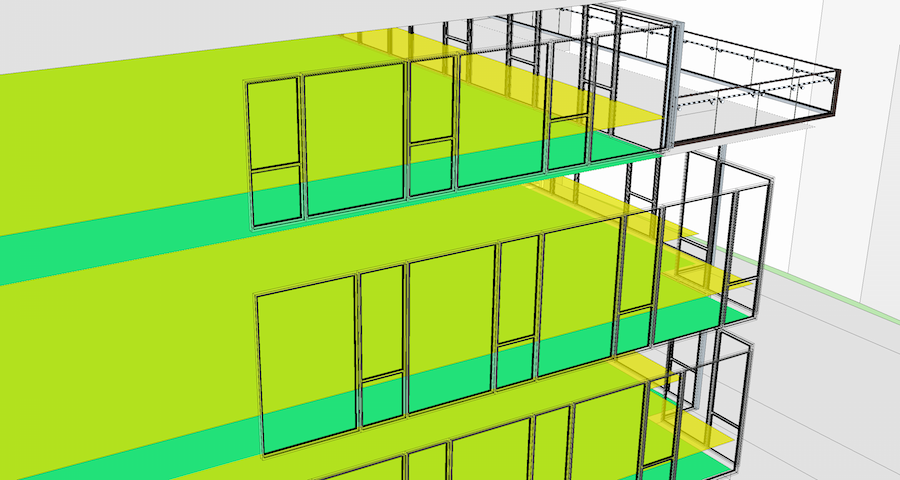
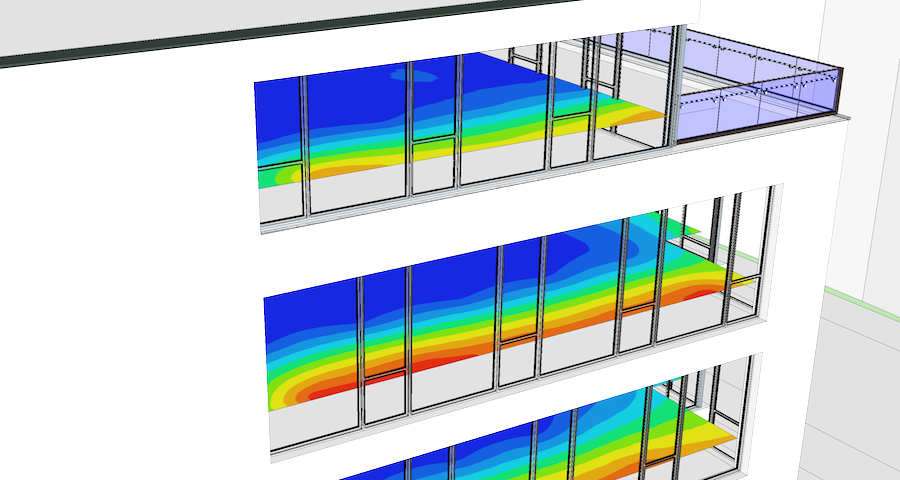
 Create a copy for the surfaces of a tag (layer)
Create a copy for the surfaces of a tag (layer)
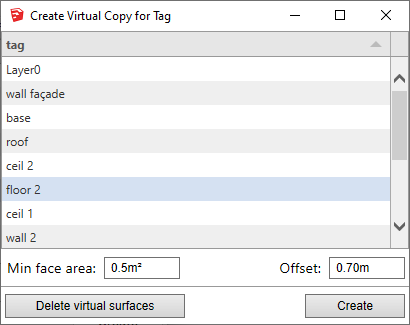
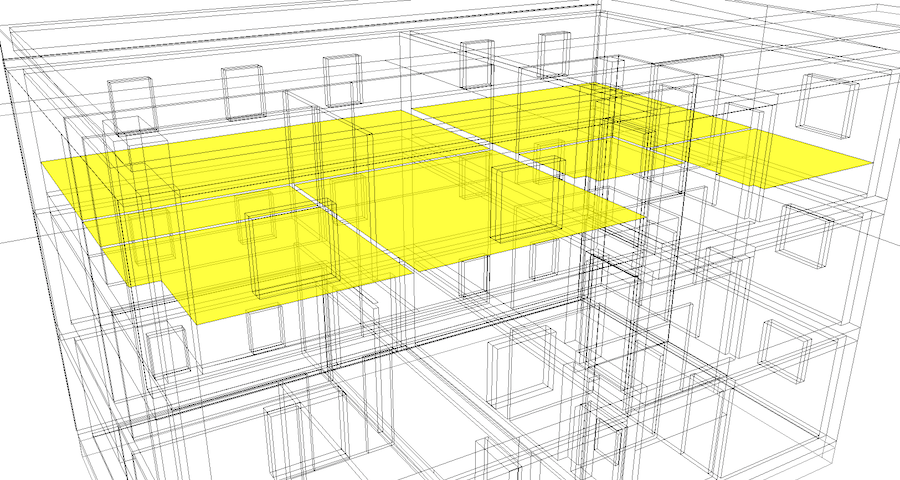
 Define virtual layers
Define virtual layers
 button of the toolbar.
button of the toolbar.
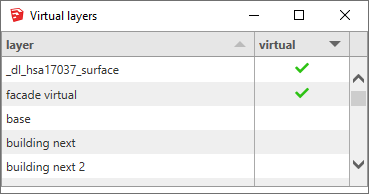
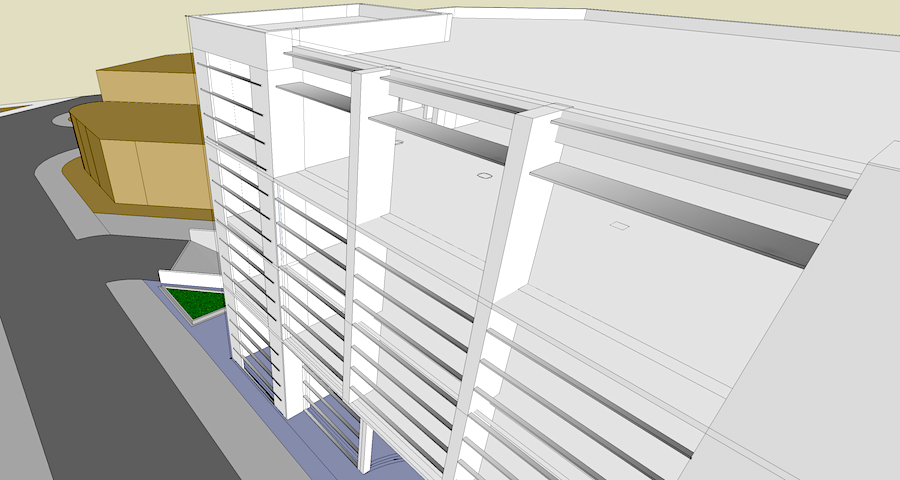
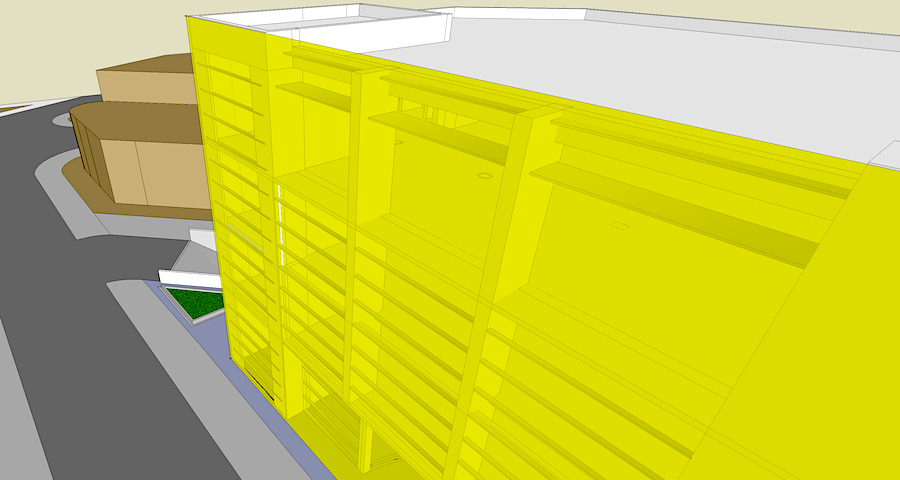
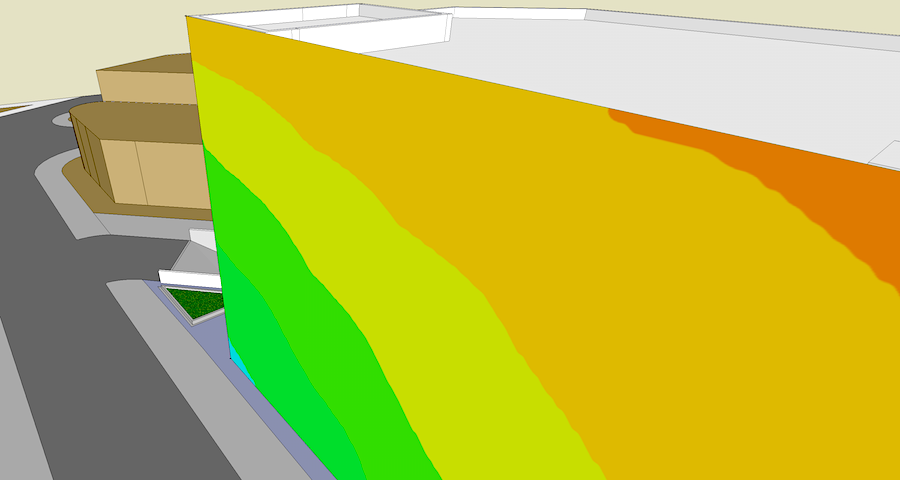
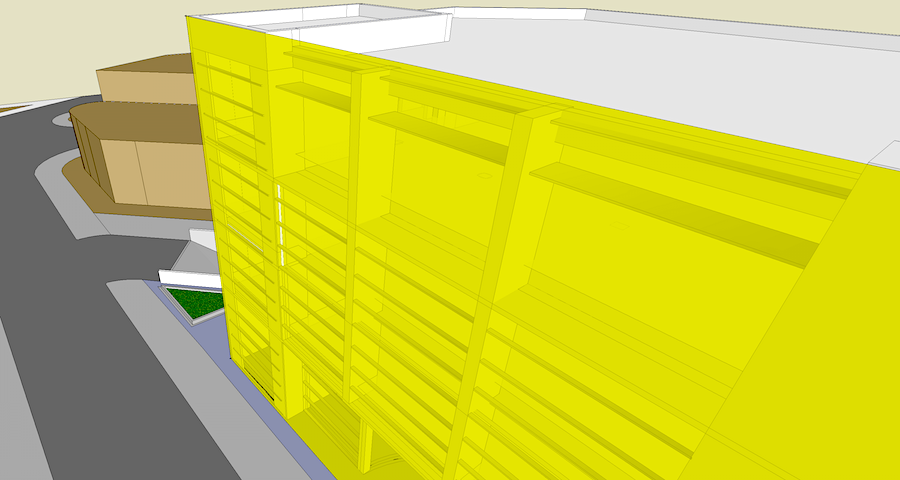
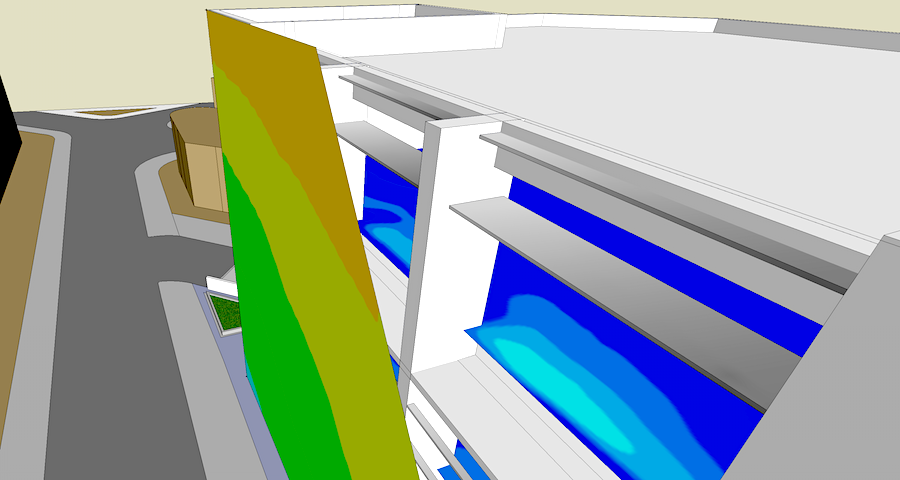
 Show / Hide virtual surfaces
Show / Hide virtual surfaces