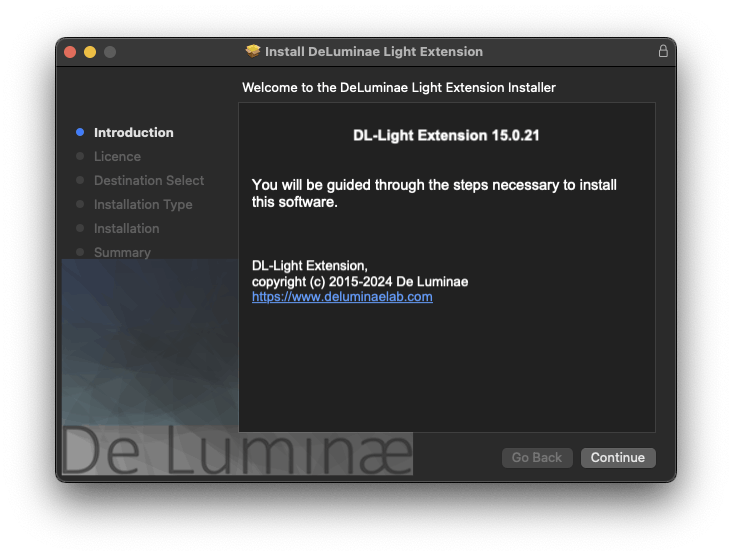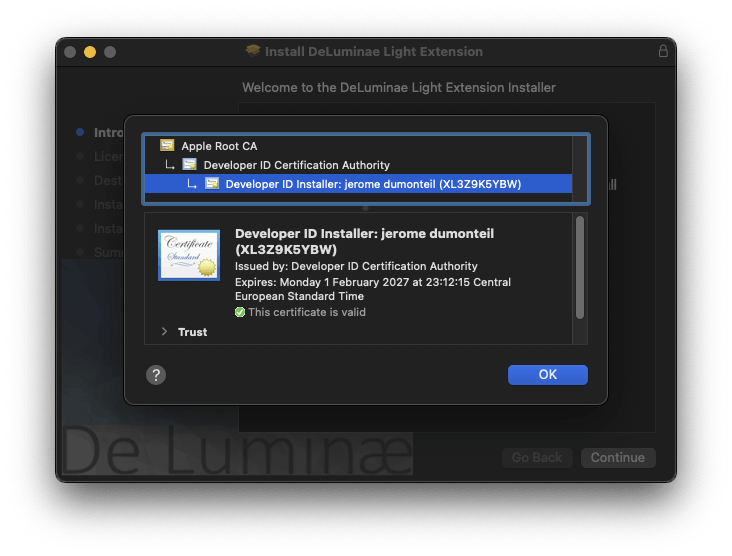Download DL-Light
Get the Mac version on the download page and download it on your computer.
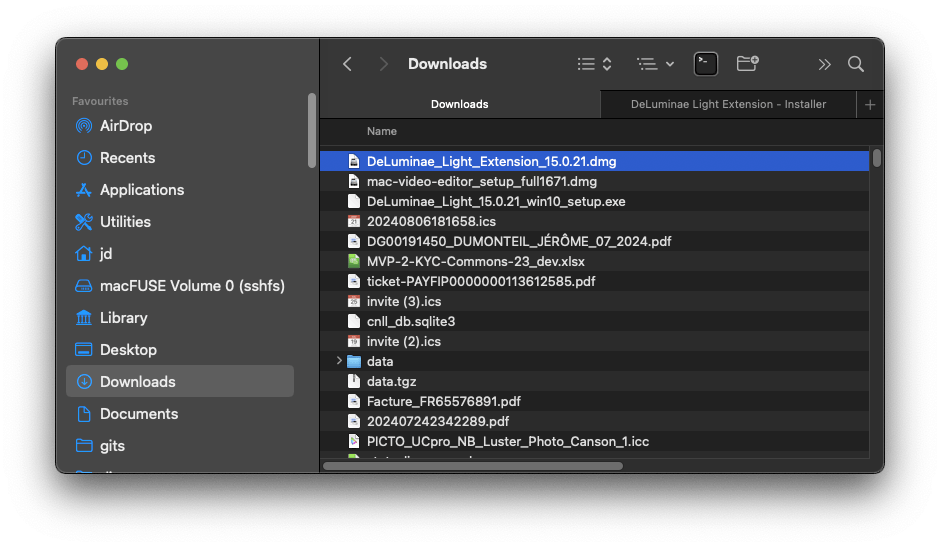
Get the Mac version on the download page and download it on your computer.
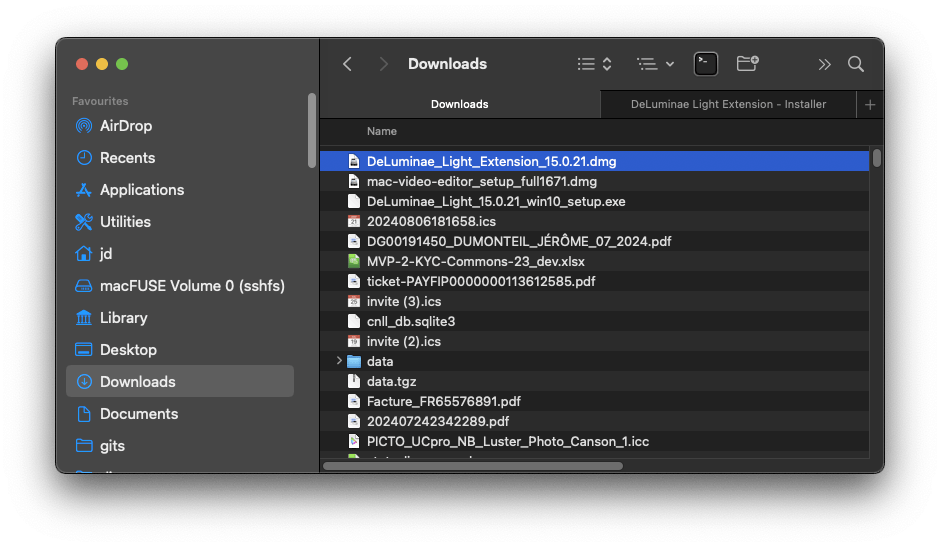
The dmg will open in the window or a separate one and show you the actual package and a readme file
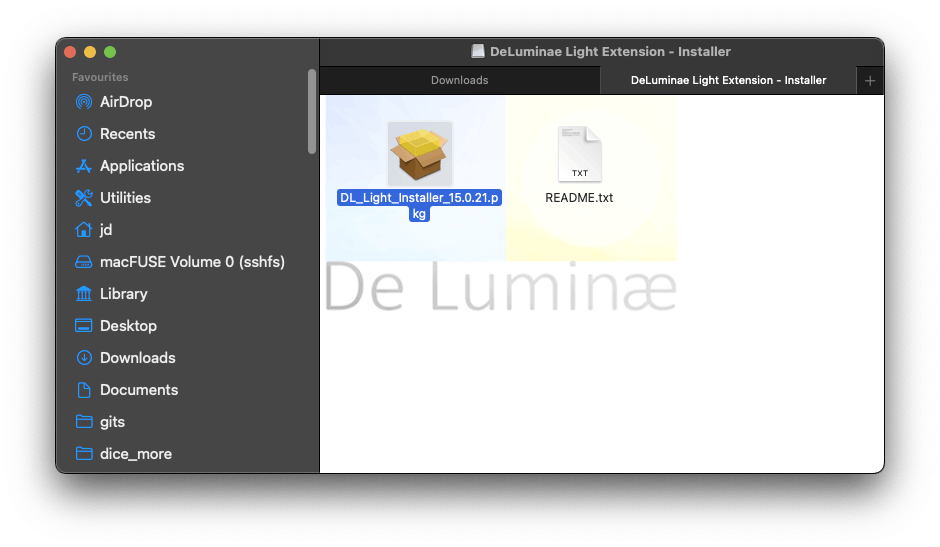
This is where you may get the message.depending on your configuration.
Of course this has nothing to do with updating the software..
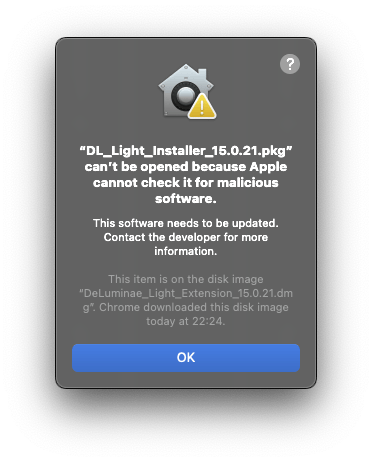
Here is the real reason why it could not install.
Change your settings to allow:
App Store and identified developers
and Click Open Anyway
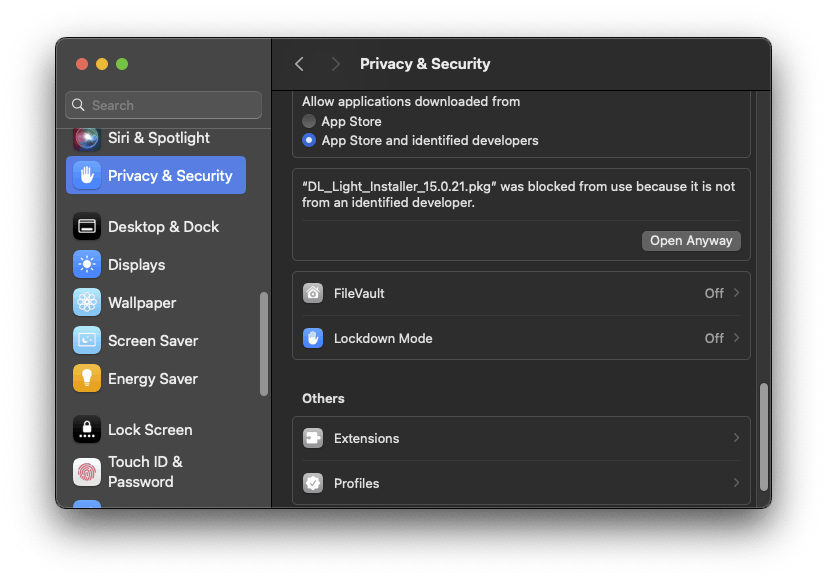
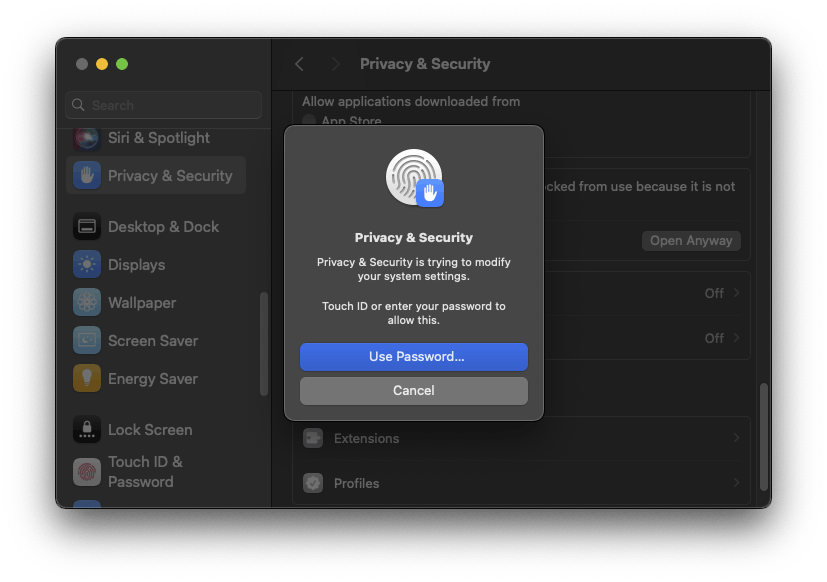
You get a slightly modified warning window which allows you to open the file.
Click on Open
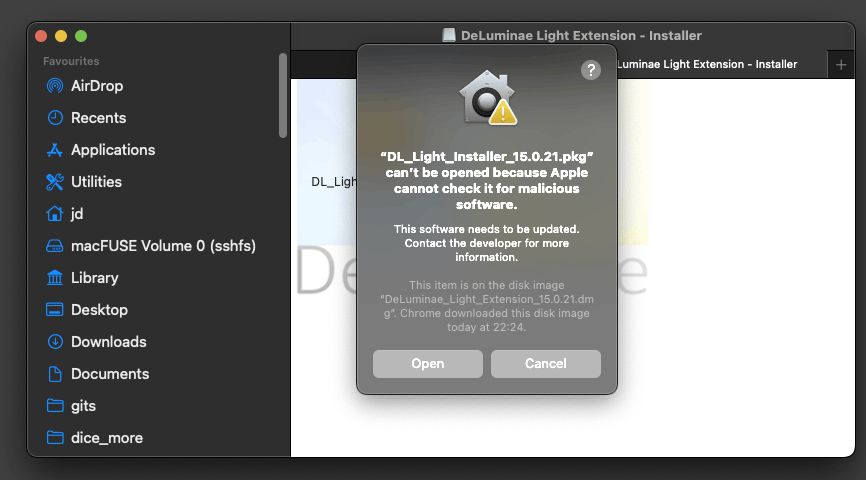
Let it finish completely, there may be a little test time for downloaded software from MacOS