Open SketchUp model. Follow recommendations to prepare your model for DL-Light calculations.
Open DaylightFactor dialog from toolbar
![]() or menu option
Extensions -> De Luminae -> Daylight Factor -> Activate
extension
and enter the parameters of the calculation.
or menu option
Extensions -> De Luminae -> Daylight Factor -> Activate
extension
and enter the parameters of the calculation.
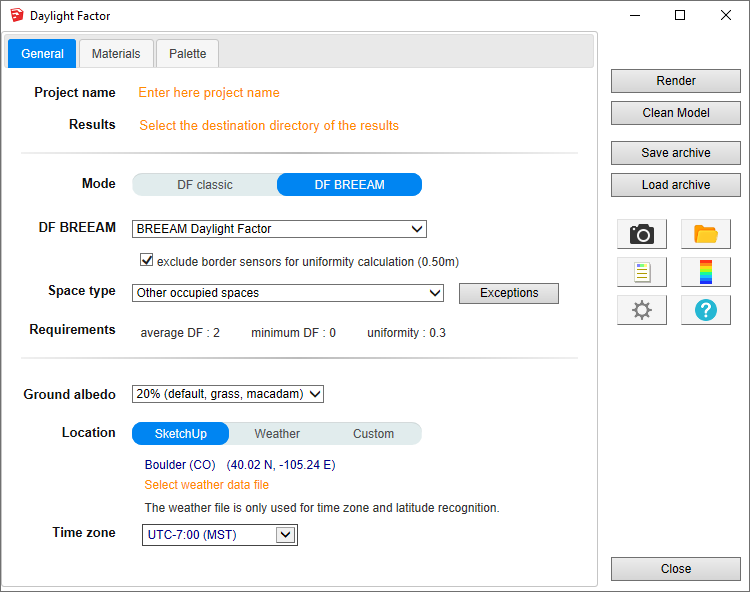
Fields description:
-
Project name - Project name is used during export and for output filename generation. The SketchUp model name is used by default.
-
Results - Directory where model will be exported for calculation.
When calculation is started model geometry and resulting files will be saved in df_output subdirectory.
For SketchUp projects stored on network disk (Windows), see Work on a copy of the model. -
Mode - Calculation mode selection:
- Select the mode "DF BREEAM"
-
DF BREEAM - Selection of DF BREEAM type to calculate:
The list of spaces below is updated according to the selected BREEAM type.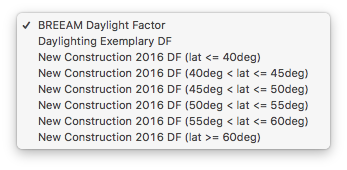
-
Space - Selection of space type:
For a BREEAM calculation, spaces must have a defined function.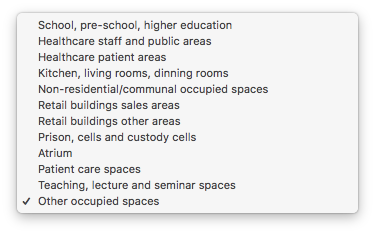
- The selected space type applies by default to all spaces in the model.
- To give a different type to a particular space, click on the "Exceptions" button to the right of the list, select a surface of the model, and choose the type of specific space for that area.
For example, if the project is a school, there may be dozens of classrooms and some other spaces such as catering. Set the default space as school, all classrooms will have this type, and then set the specific function for the catering space.
-
Requirements - Display of the BREEAM requirements corresponding to the BREEAM type and selected space. type.
- Average DF
- Minimum DF
- Uniformity
-
Grid and units - Sensor grid and units are not displayed:
- BREEAM representation is automatically applied to the results.
- The sensor grid EN 12464-1 is applied according to the standard. The distance between sensors is about 0.2 × 5^log10(d), where d is the largest dimension of the space if the length / width ratio is between 0.5 and 2, otherwise the smallest dimension.
For BREEAM calculation it is required that sensors are positioned at a predefined distance from the floor surface: 0.85m for industrial spaces, 0.70m for spaces of any other type, To be able to position sensors on this height it is necessary to create virtual surfaces for every space you want to calculate.
Select floor surface(s) in SketchUp model, activate Copy surfaces tool from toolbar
 Surfaces will be automatically created, you only need to type
offset from original surface. For DF calculation default offset is
0.70m, and it can changed at the bottom of SketchUp dialog. To
exit from the tool press 'Enter' or 'Esc' button.
Surfaces will be automatically created, you only need to type
offset from original surface. For DF calculation default offset is
0.70m, and it can changed at the bottom of SketchUp dialog. To
exit from the tool press 'Enter' or 'Esc' button.
-
Ground albedo - Reflection factor of the ground. Value can be selected from drop-down list or defined custom value in the following dialog.
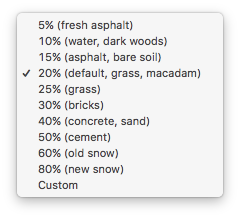
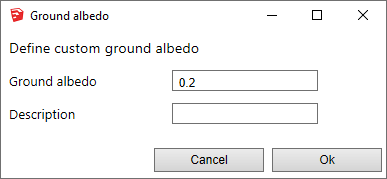
-
Location - Building location coordinates. Location can be based on SketchUp model location, current Weather file location or be Custom. Below is dialog for Custom location definition.
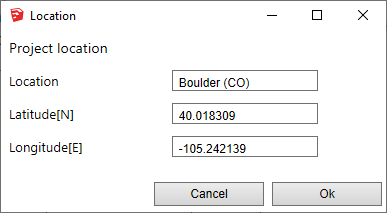
A weather file can be selected to facilitate the model location and determination of time zone. See page Weather data.
Important : For this calculation, the weather file is only used for location and time zone selection. -
Time zone - Display of the time zone used for the calculations.
If a weather file is used, the time zone is defined by this file. Otherwise, a selection list allows you to choose the time zone.
Nota: when a model is located in SketchUp, SketchUp proposes a time zone based on the longitude of the place. This value is sometimes wrong, especially for European or Asian countries.
Define materials characheristics.
Since calculation is done with validated Radiance tools it is necessary to 'attach' physically based material to each layer in SketchUp. Note that materials should be defined with their solar reflectance and transmittance.
The tab of choice of materials:
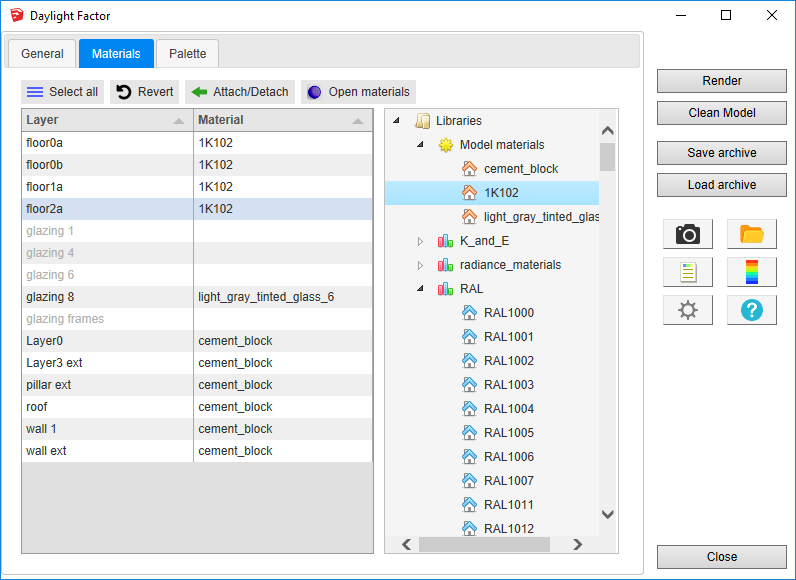
Materials panel consists of two main parts:
- SketchUp layers table contains list of all layers defined in the SketchUp model. Each row contains SketchUp layer name and attached material name if exists. If text in a row is grayed, the corresponding layer is not visible in the model. The table is updated in real time, as SketchUp model is modified.
-
Materials tree contains all
materials libraries available for DL-Light extension. Some of them
are provided when extension is installed and others can be imported
or created by user. Subtree 'Model materials' contains materials
currently attached to SketchUp layers.
To explore available libraries and add new ones, see Materials libraries dialog.
To attach a material, select in the table layer(s) and either
double-click on required material in the tree or select the material
in the tree and press
Attach/Detach button.
To detach from the layer(s), select it and click
Attach/Detach
button.
To revert all layers to previous state press
Revert button.
The false color palette is updated for BREEAM requirements.
The 4 default colors allow a readable display directly in the SketchUp
model.
- The GREEN colour means that both average DF and uniformity comply with BREEAM requirements.
- The YELLOW colour means that uniformity does not comply but average DF does.
- The BLUE colour means that uniformity complies but not average DF.
- The RED colour means that neither average DF nor uniformity comply with BREEAM requirements.

After all data are entered in DF dialog, select surfaces and press
Render
or
 button.
button.

Calculation time depends on number of selected surfaces, level of sensors details and model complexity.
When results are imported, selected surface will have appropriate false colors and Palette and Report are opened.

Results analysis.
-
BREEAM results are imported into the SketchUp model. They should be interpreted differently than other DF results.
The calculated surfaces are unicoloured, according to the criteria satisfied by the surface.
-
DF BREEAM report
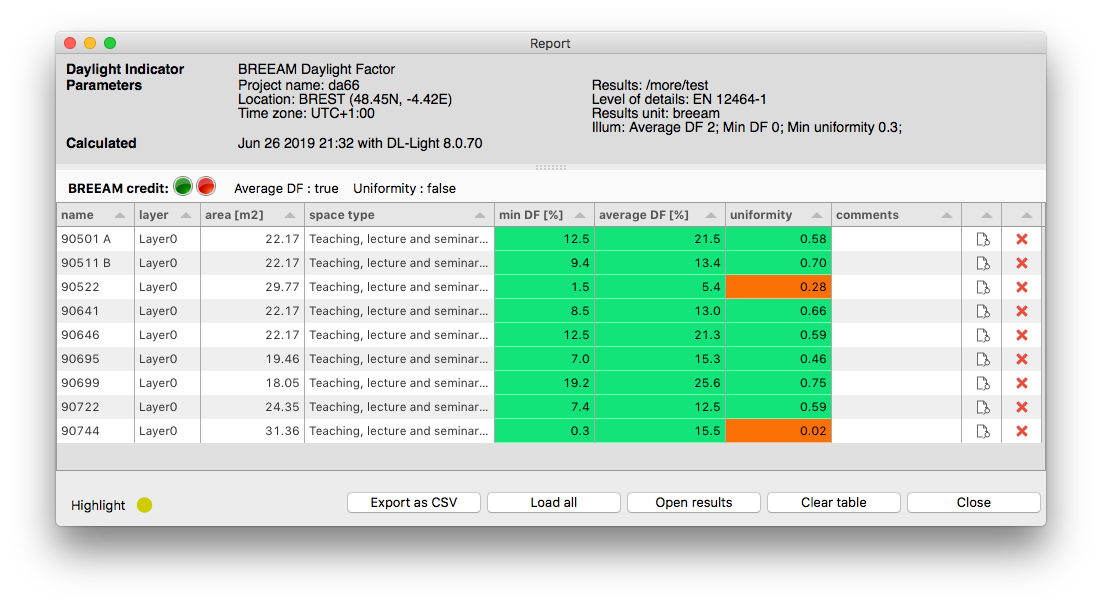
The top part of the dialog contains information about DF type.
Below is the part with two indicators which show if BREEAM requirements are satisfied for the project. Upon hovering over these indicators, information about percentage of total area with acceptable average DF and uniformity is displayed.
If an indicator is red, the requirement is not satisfied. If it is green, it is satisfied.Lower part of the window is an interactive table where user can explore results for each surface.
- Press 'Load all' to load results for all surfaces or select some surface with results in the model to add its information into the table.
- For each surface, average DF, minimal DF and uniformity are shown and cell is coloured in appropriate colour red or green.
- Click any row in the table - the corresponding surface is selected in the model.
For more description and functionalities of report, see page Report dialog.