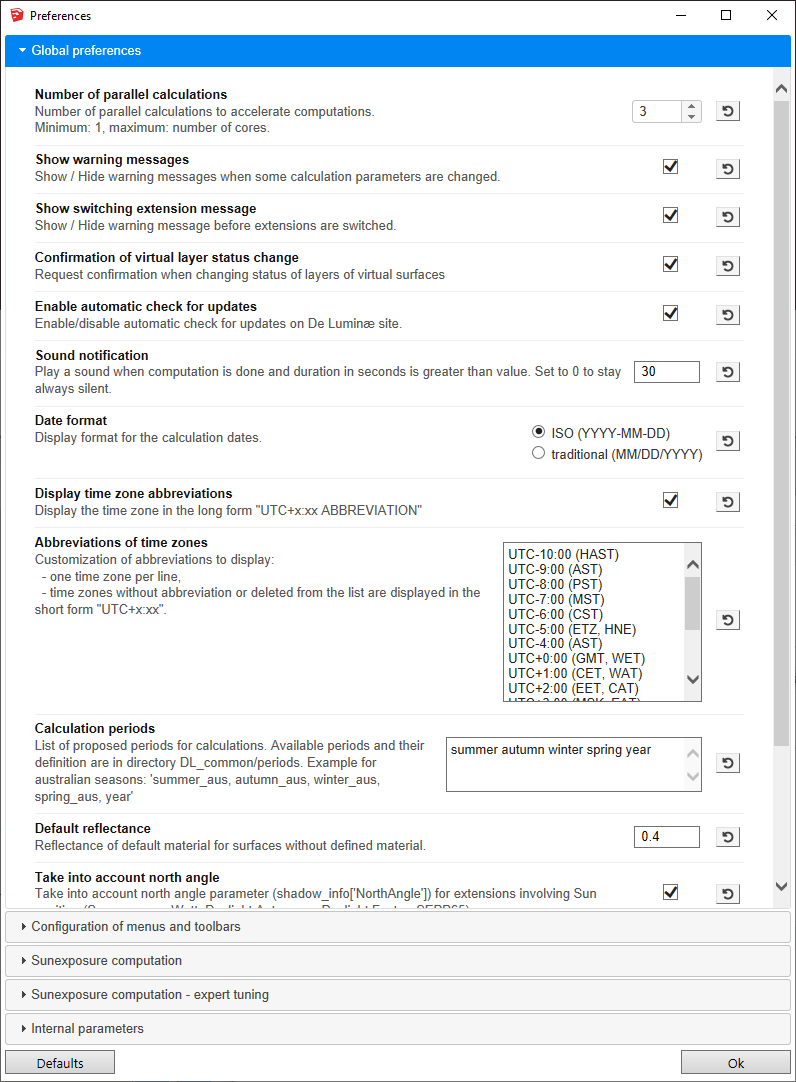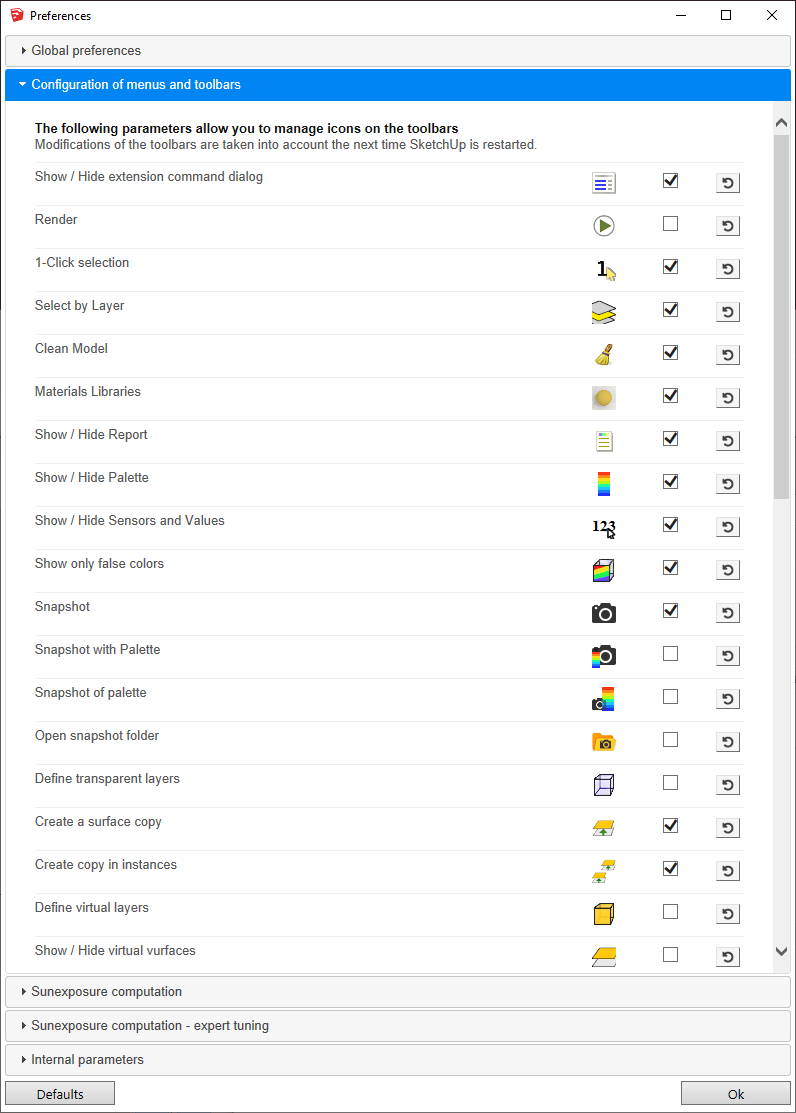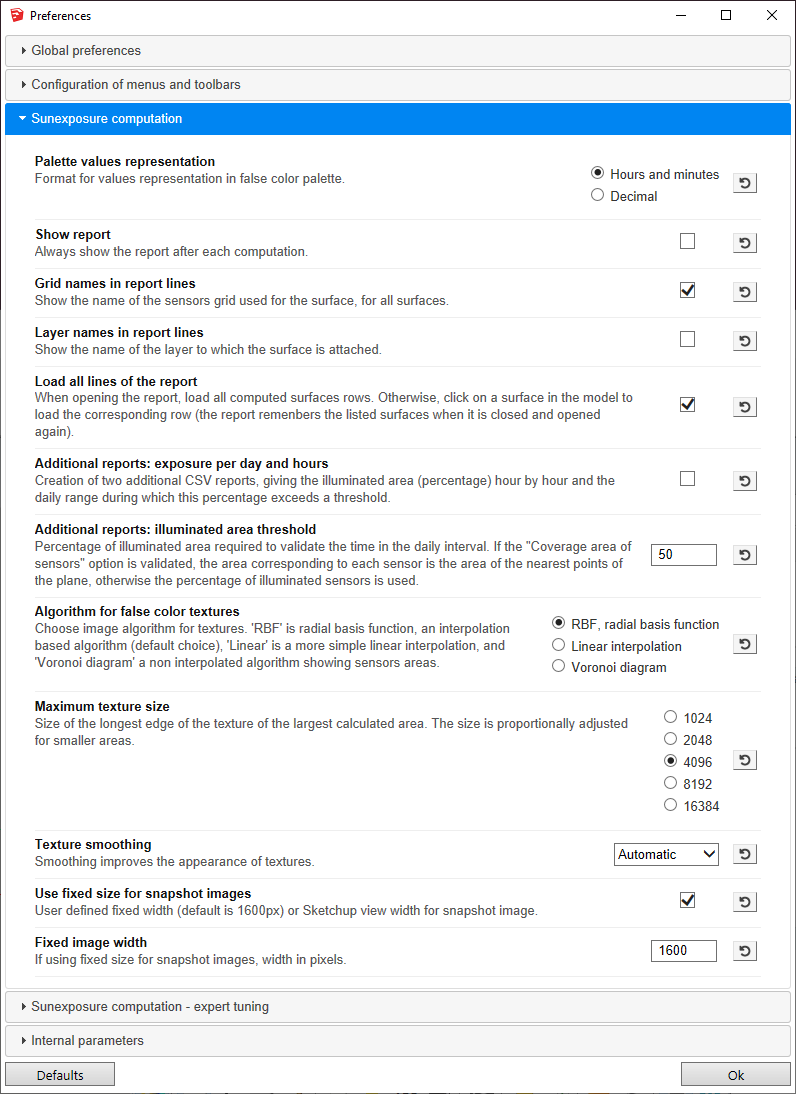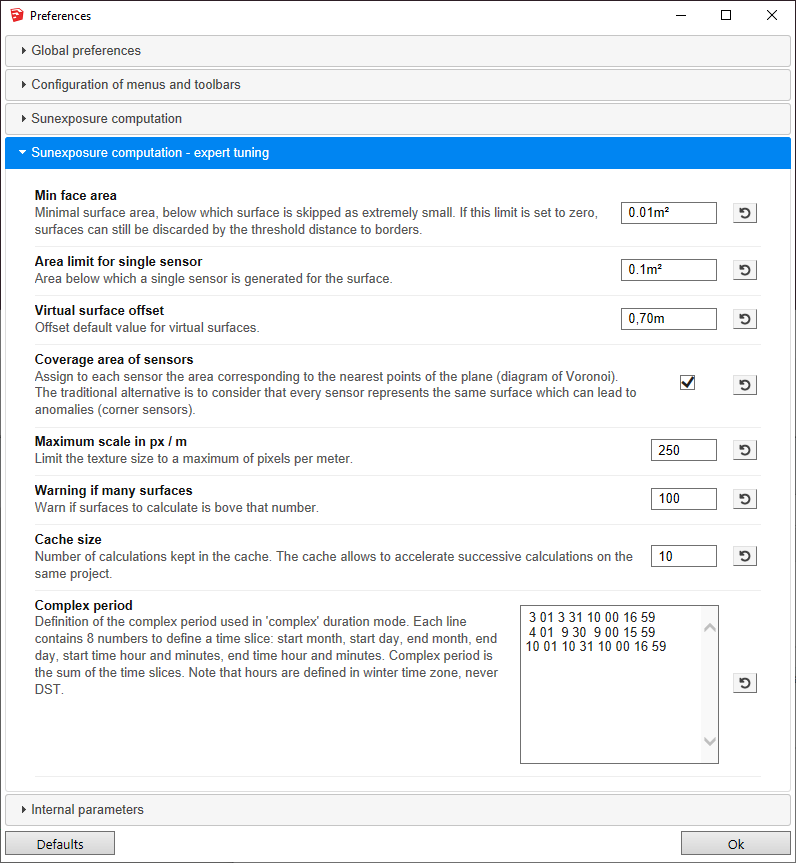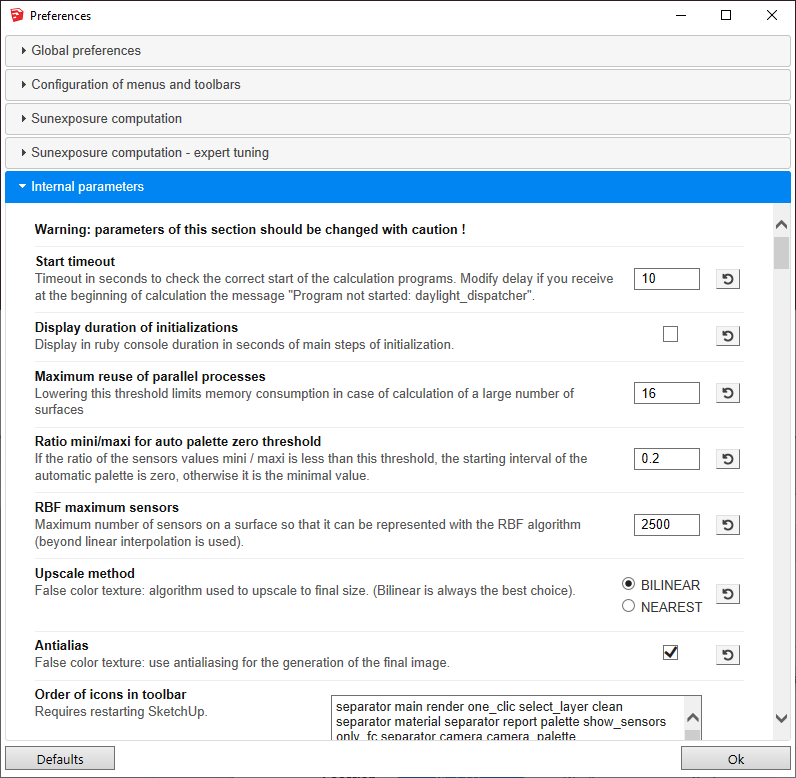Preferences
DL-Light extensions are designed according to a general ergonomic
principle:
-
The main window allows to choose the key elements of the calculation
(model file, type of calculation, period, ...). Organization of the
information aims at reproducing observed professional approaches. This
window is intentionally kept simple and shows only a minimal set of
parameters.
-
The additional parameters are a priori common to a series of
calculations. They are defined in the preferences, and are classified
into categories: global parameters, specific to an extension,
ergonomics, ...
-
The default values of the parameters are consistent with professional
standards.
This organization facilitates the handling of the tool in simple or
recurring situations, while allowing fine adjustment of the calculation
parameters. (As an illustration, the DL-Light version 12.0 preferences
file contains 532 entries.)
Preferences can be opened from toolbar
 or from menu
Extensions -> De Luminae -> [Extension name] ->
Preferences.
or from menu
Extensions -> De Luminae -> [Extension name] ->
Preferences.
Parameters are organized into groups:
To restore the default value of a parameter: click on the arrow to the
right of the value.
To restore the values of all the parameters of the current tab: click on
the "Defaults" button.
Global preferences
Global preferences are common to all extensions.
In the trial version of DL-Light some options are fixed at their default
value. For more details read
License information.
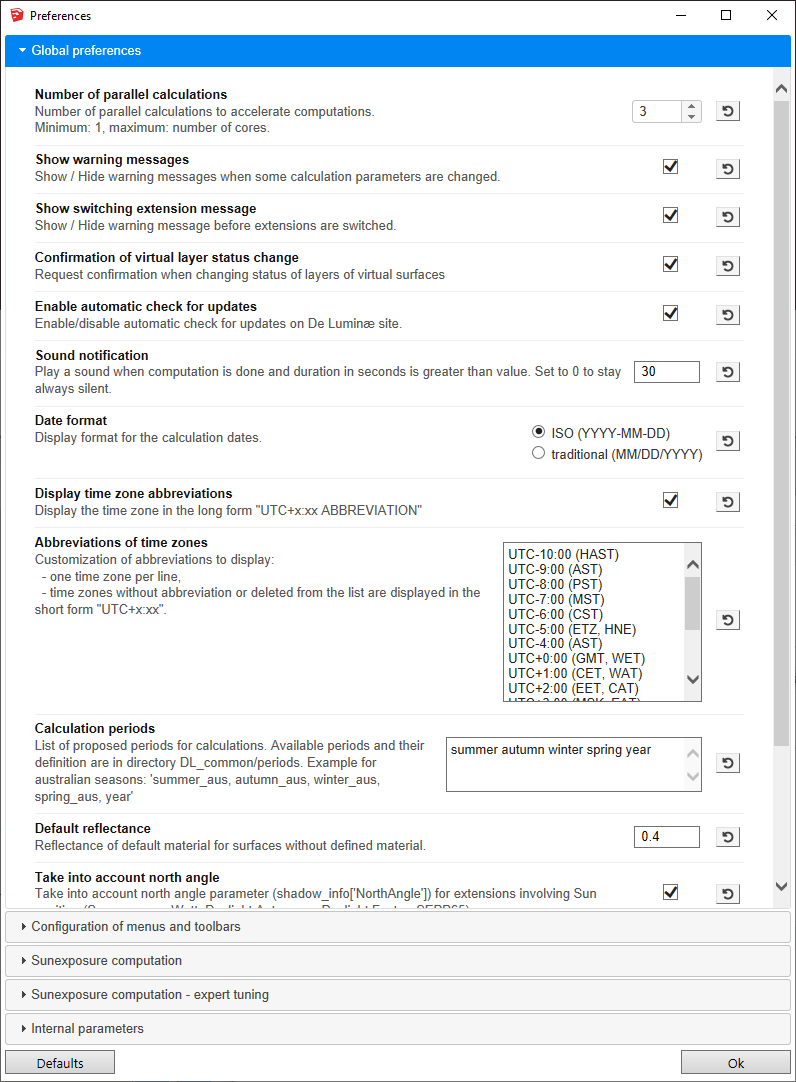
-
Number of parallel calculations - Maximum number of processes in
parallel on the computer. The maximum is the number of CPU cores.
- Show warning messages - Switch on/off warning messages.
-
Show switching extension message - Switch on/off warning messages
before changing extensions.
-
Confirmation of virtual layer status change - Switch on/off the
confirmation message when changing status of layers of virtual surfaces.
-
Enable automatic check for updates - Enable DL-Light to
automatically check on De Luminæ site if new version is available.
If new version is available user is informed, but not forced to download
and install it.
-
Sound notification - Play a sound when computation is done and
duration in seconds is greater than "value". Set to 0 to stay always
silent.
- Date format - Select the display format for dates.
-
Display time zone abbreviations - Select the display format for
time zone.
-
Abbreviations of time zones - Customize the abbreviations of time
zones.
-
Calculation periods - Customize calculation periods (seasons
dates). DL-Light allows you to set the definitions of the seasons and
their display in the menus.
-
Default reflectance - Reflectance of default material for
surfaces without defined material.
-
Take into account north angle - Take into account north angle
parameter (shadow_info['NorthAngle']) for extensions involving Sun
position (Sunexposure, Watt, Daylight Autonomy, Daylight Factor, SEPP65,
...).
-
Cache directory - Folder used for temporary computations and
cache.
-
"Show only false colors", transparency level - Opacity of
surfaces without result, from 0.0 (transparent) to 1.0 (opaque).
-
"Show only false colors", remove shadows - Do not display shadows
on surfaces when "Show only false colors" is set.
Configuration of menus and toolbars
This tab allows you to select the icons to display on the toolbars and the
extensions to list in the DL-Light menu.
The configuration of icons is common to all extensions.
To take the modifications into account, restart SketchUp.
Calculation preferences
This tab contains the main settings for the active extension:
-
Radiance settings for relevant extensions (Daylight factor, Autonomy,
Watt, ...).
-
Ergonomic parameters: automatic display of the report, content of the
report.
- Graphic parameters: algorithm for false color textures.
Some parameters are present on all the extensions:
-
Show report - Automatic display of the report after
calculation.
-
Grid names in report lines - Show the name of the sensors grid
used for the surface, for all surfaces.
-
Layer names in report lines - Display a "layer" column with for
each surface the name of the layer to which the surface is attached.
-
Load all at report opening - When opening the report, load all
computed surfaces rows. Otherwise, click on a surface in the model to
load the corresponding row in the report.
-
Algorithm for false color textures - Setting the generation of
textures. The indicators are calculated on a grid of sensors according
to the Level of details, then these values are interpreted
for visual representation. Several algorithms are available, see page
Interpolation algorithms
-
Maximum texture size - Adjust the maximum size of textures
generated. Warning: for size of 8192 or above, rendering time and
memory usage increase a lot.
-
Texture smoothing - Adjust the smoothing level of the textures.
-
Size of snapshot images - Use a fixed width or the width of the
SketchUp view.
-
Use fixed size - Width of the fixed size image (1600 pixels by
default)
-
Don't use fixed size - The size of the exported image will
correspond directly to the size of the model on the screen.
Advanced preferences
This tab contains settings that should be suitable for most situations.
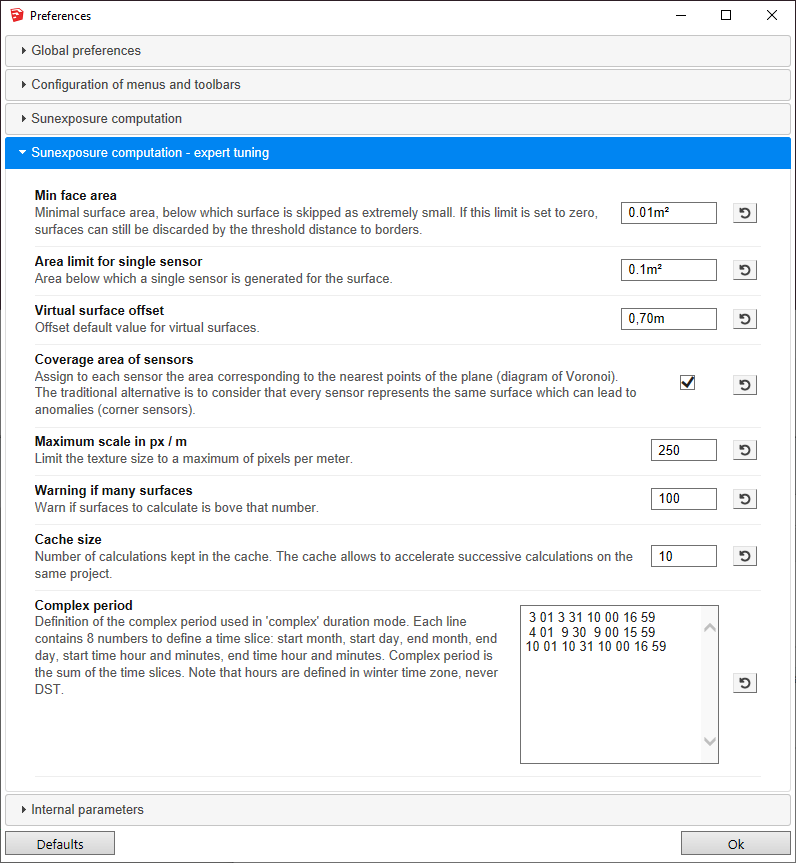
-
Min face area - Minimal surface area below which surface
calculation is skipped as surface is considered extremely small. If this
limit is set to zero, surfaces can still be discarded by the threshold
distance to borders.
-
Area limit for single sensor - Area below which a single sensor
is generated for the surface.
-
Virtual surface offset - Offset default value for virtual
surfaces.
-
Coverage area of sensors - Assign to each sensor the area
corresponding to the nearest points of the plane (Voronoi diagram). The
traditional alternative is to consider that every sensor represents the
same surface which can lead to anomalies (corner sensors). For most
standards such as BREEAM or EN 17037, it is recommended not to use this
option and to consider that all sensors are equivalent.
-
Maximum scale in px/m - Texture resolution in pixels per meter.
Actual textures resolution is limited by both this setting and maximum
textures size. For a large model (town planning), use a low value, for
example 10 pixels / meter.
-
Warning if many surfaces - Warn if surfaces to calculate is above
that "value".
-
Cache size - Number of calculations kept in the cache. The cache
allows to accelerate successive calculations on the same project. Each
extension has its dedicated cache. To clear the cache, put this value to
zero and start a calculation.
-
Complex period - Definition of the complex period used in
'complex' duration mode. See
complex period configuration.
Internal parameters
This section provides access to internal software settings. These
parameters should not be changed without support.
More than a hundred parameters are present in this category. They allow
the software to be adapted to particular cases, but they are likely to
evolve with new versions.
 or from menu
Extensions -> De Luminae -> [Extension name] ->
Preferences.
or from menu
Extensions -> De Luminae -> [Extension name] ->
Preferences.
 or from menu
Extensions -> De Luminae -> [Extension name] ->
Preferences.
or from menu
Extensions -> De Luminae -> [Extension name] ->
Preferences.