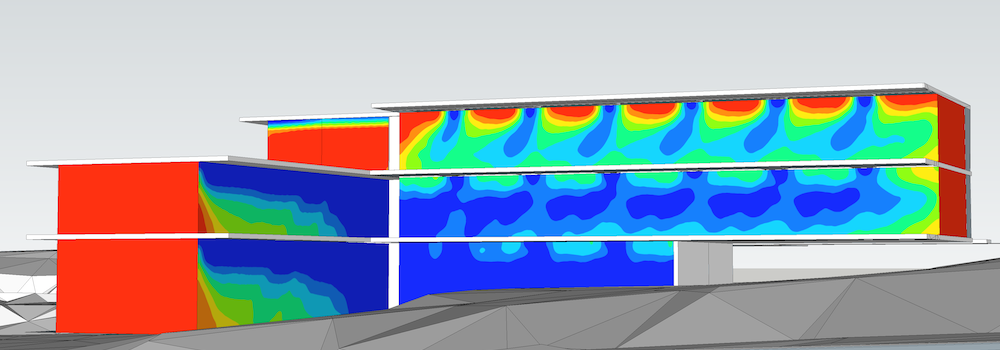
SunExposure extension calculates the number of hours over a time
period when direct sunlight hits SketchUp model surfaces.
SunExposure extension is oriented towards early project design phases.
Level of details of future building can be rather low, and only basic
information about building environment, position and geometry are needed.
This extension also provides:
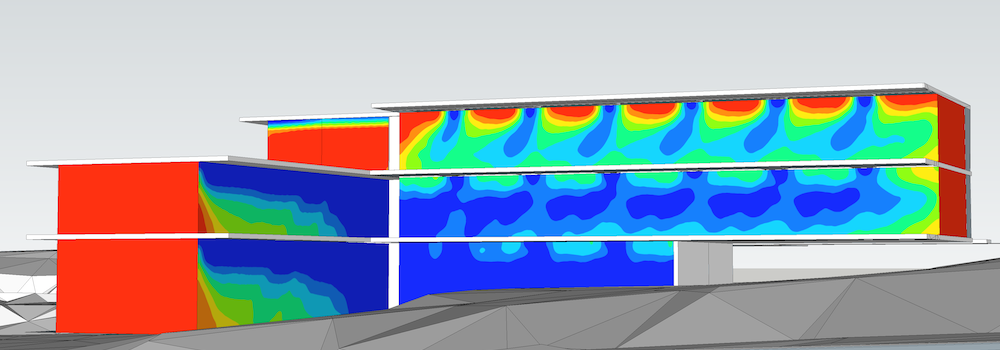
Information about exposure to the direct sun can influence important decisions related to building lighting and thermal strategies:
Sun exposure of a point on the facade depends on site climate and environment (relief, obstruction buildings), selected time period and on building shape, facades orientation and sun protections. It is independent on materials used and on building interior.
Open SketchUp model. Follow recommendations to prepare your model for DL-Light calculations.
Open SunExposure dialog from toolbar
![]() or menu
Extensions -> De Luminae -> SunExposure -> Activate
extension
and enter calculation parameters.
or menu
Extensions -> De Luminae -> SunExposure -> Activate
extension
and enter calculation parameters.
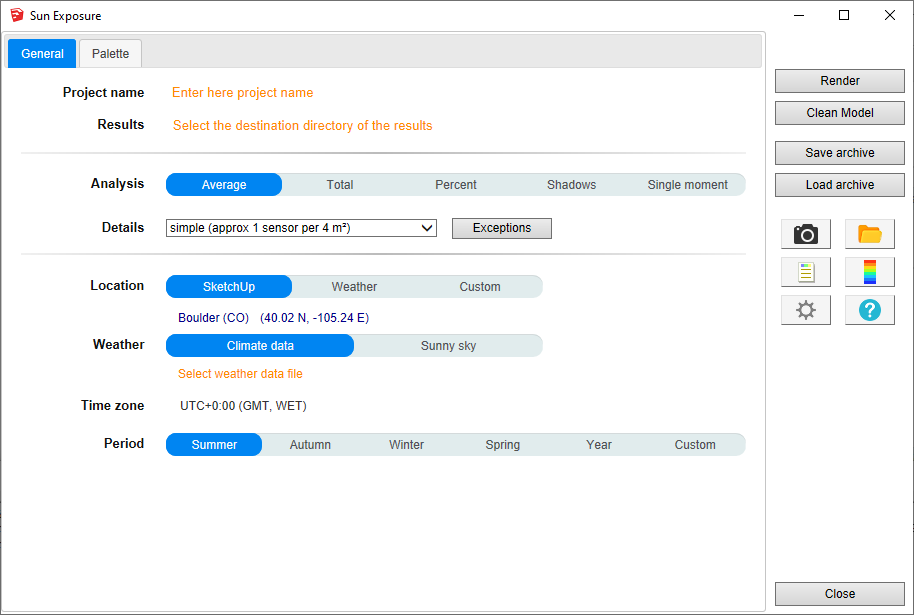
Fields description:
Project name - Project name is used during export and for output filenames generation. The SketchUp model name is used by default.
Results - Directory where model
is exported for calculation. It should be an existing or a new
directory where user has appropriate write/read privileges. When
calculation is started model geometry and resulting files will be
saved in sunexposure_output
subdirectory.
For SketchUp projects stored on network disk (Windows), see
Work on a copy of the model.
Analysis - Results represented by false color textures can have different meaning depending on selected value:
Details - Model surfaces may require different density of sensors. Level of details definition is directly connected to number of sensors or their density on surfaces. Big unobstructed surfaces may need lower level of details with few sensors only, while smaller surfaces or surfaces with complex obstructions may require very high level of details. Level of details determines number of sensors for calculation, and has a major influence on calculation time and results accuracy.
DL-Light allows to choose:
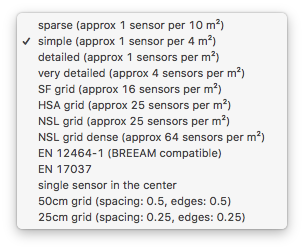
See sensors selection for more information on the choices of proposed sensors.
Location - Building location coordinates. This info is used in combination with weather data to generate correct sky distribution. Location can be based on SketchUp model location, current Weather file location or be Custom. Below is dialog for Custom location definition.
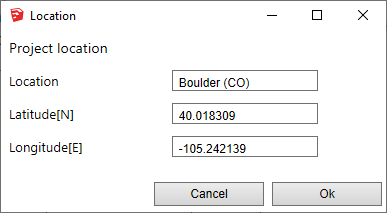
The chosen weather file defines the time zone used for dates and times of calculations. For clear sky mode, the time zone can be defined below.
Time zone - Display of the time zone used for the calculations.
The time zone is defined by the selected climate data file. For
clear sky mode, a list allows you to choose the time zone. In
clear sky mode, if the "SketchUp location" is chosen, the time
zone set in SketchUp is used. However, if a weather file is
already chosen and its time zone is different, a warning is
displayed.
Note: when a model is located in SketchUp, SketchUp proposes a
time zone based on the longitude of the place. This value is
sometimes wrong, especially for European or Asian countries, hence
we recommend to always use a weather file.
Period - The analysis period, defined by a season, the entire year, or two specific starting and ending dates:
Default seasons are defined for northern hemisphere. Advanced parameters allow to use different definition of seasons. Read details.
Full days - occupancy range from 0h00 to 23h59 on the day range (end date included). Click on the input box and choose the date in the calendar, or enter it directly.
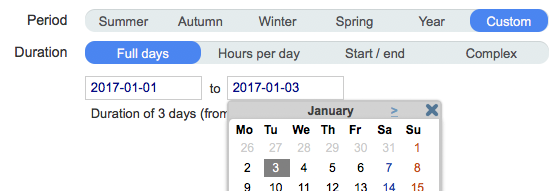
Hours per day - occupancy range in hours on the range of days (end date included).
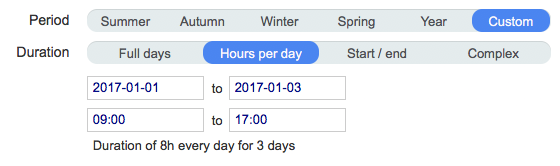
Start / end - interval between start date and end date.
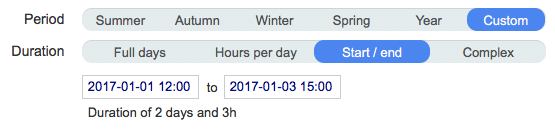
Complex - use a complex definition of period. See complex period configuration.

In trial version of the extension only 'summer' and 'winter' periods are supported. For more details read License information.
Time step - In clear sky mode only, time step in minutes for the simulation.
(If a weather file is used, the time step is set to 60 minutes.)
Palette of false colours can be defined with precision. 3 options for palette are given, Automatic, Gradient and Custom:
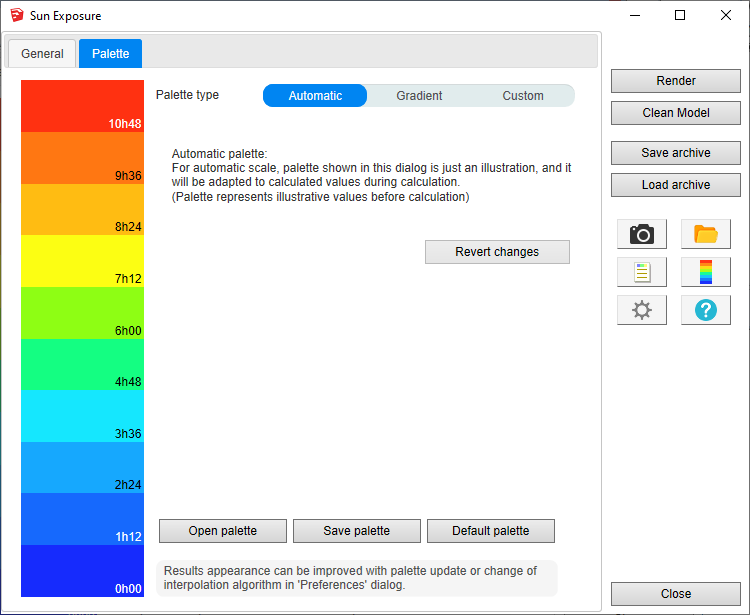
After entering the parameters, select surfaces and press
Render
or
 button.
button.
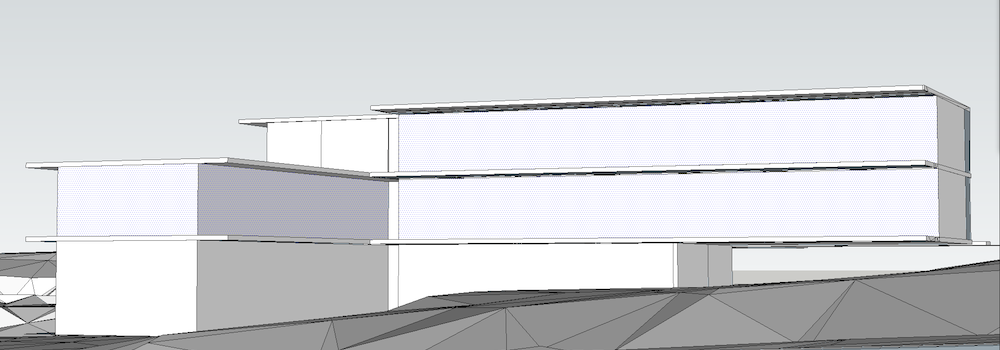
Calculation time depends on the number of selected surfaces, the level of sensors details and model complexity.
When results are imported, selected surface will have appropriate false colors and Palette and Report dalogs will be opened.
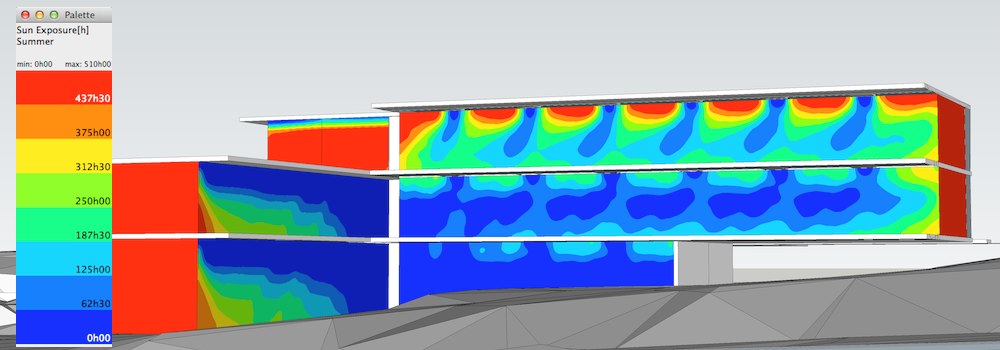
Results analysis.
The Report dialog
 displays the distribution of results over current palette and
calculation input parameters.
displays the distribution of results over current palette and
calculation input parameters.
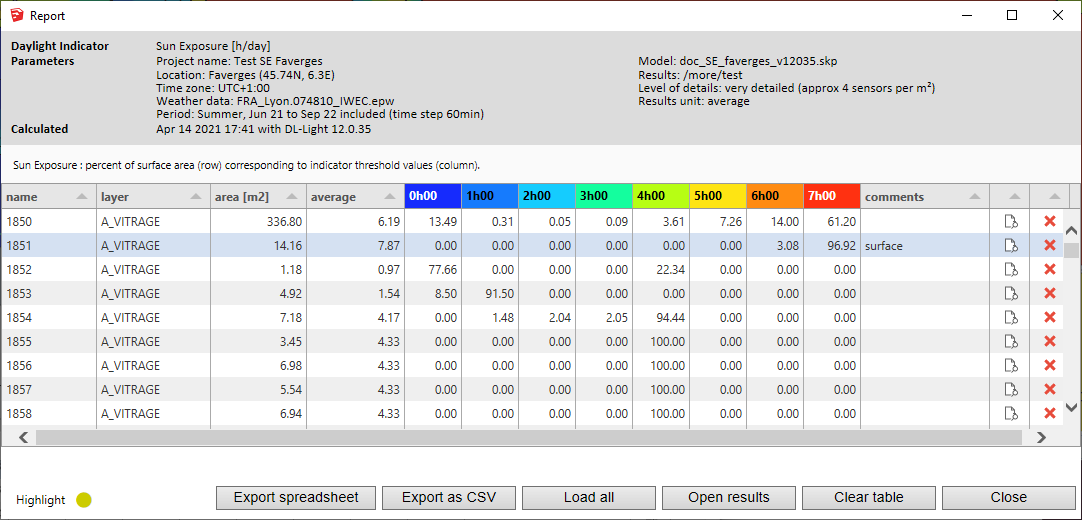
Show/Hide Sensors and Values
![]() explores results directly in the model for each sensor.
explores results directly in the model for each sensor.
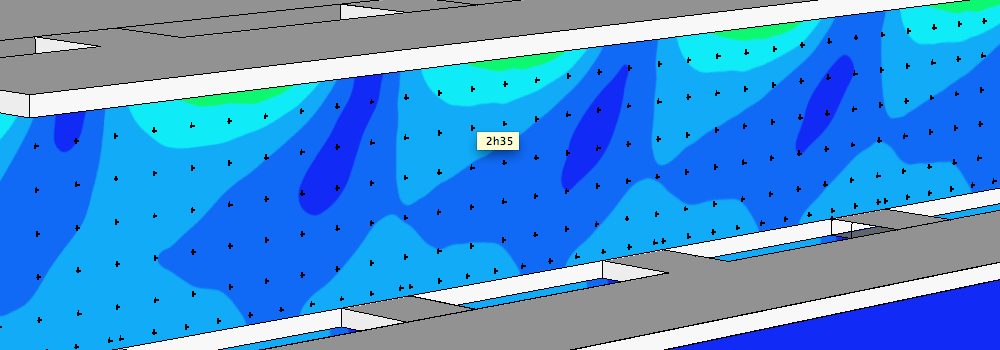
For further calculations on the same model:
 .
.
DL-Light uses a calculation cache algorithm. It automatically detects if a surface requires recalculation or if a previous result can be reused. By default, the cache keeps the information of the last 10 calculations (value configurable in the preferences).
For example if a calculation has just been made for the "summer" season, then the season is changed to "winter" for a recalculation, and finally recalculated for "summer":
Archiving results:
DL-Light allows to archive all the results of a calculation: reports, textures and calculation steps (exported Radiance model, weather file, ...). This archive can be reloaded on the model, subject to using exactly the same model as during the calculation.
See the page Archiving results for more informations about this feature.
See the page Comparison of results for more informations about comparison of archives.
Snapshots:
Current SketchUp model view with imported results can be exported with
palette
 or without palette
or without palette
 to png format. Open the folder of images with
to png format. Open the folder of images with
 .
.
This option is not supported in trial version of the extension (see
license information).

This feature is not supported in trial version (see license information).
When calculating Sun Exposure, it is possible to generate for each surface two additional reports in CSV format:
This feature is not supported in trial version (see license information).
Shadow calculation is the opposite of the sun exposure calculation: the indicator shows the duration during which the direct sunlight did not reach the surface.
The default color palette is adjusted:
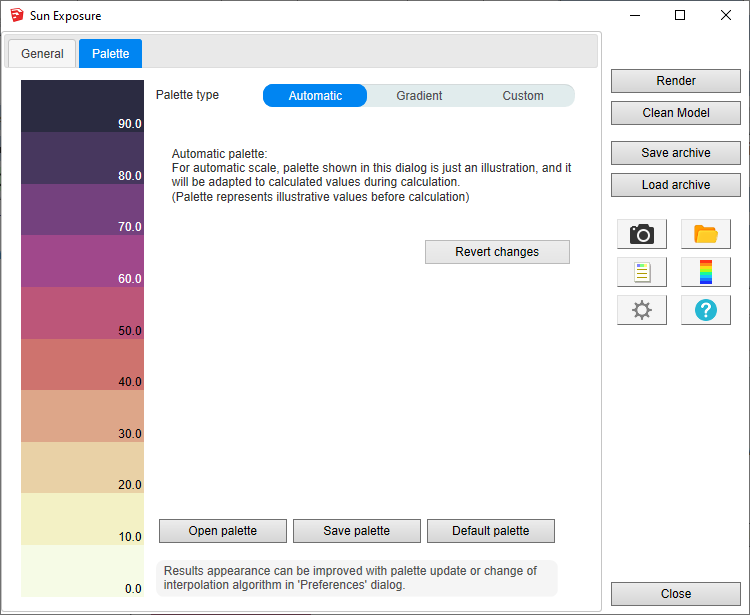
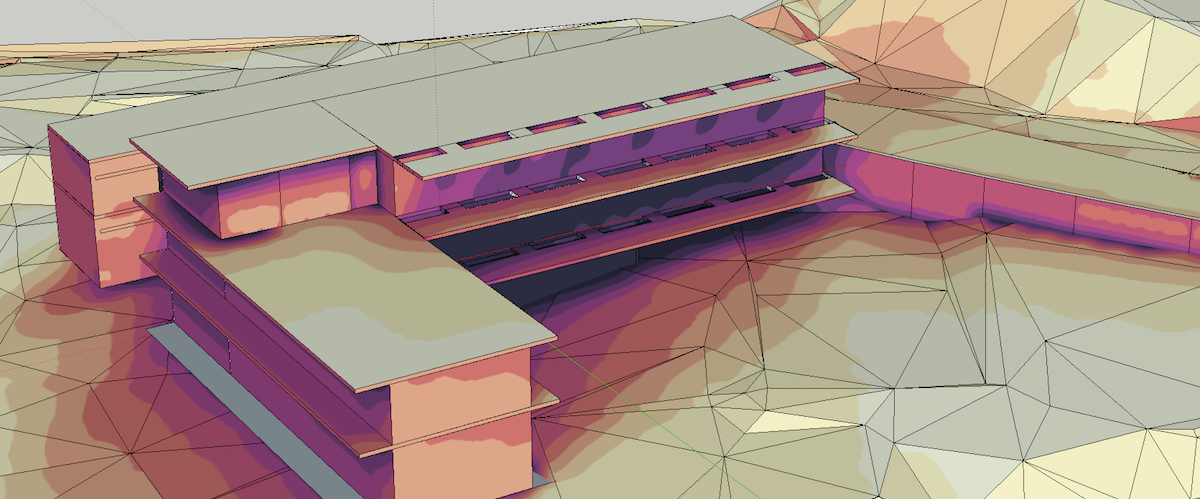
This feature is not supported in trial version (see license information).
Calculation for a specific time moment measures areas in the sun and in the shade at a specific time for a clear sky. For this feature a Radiance simulation is performed for the entire surface. This function does not use point sensors on the surface, the value chosen for the level of detail of the sensors is not taken into account.
False color palette is automatically adapted and contains only 2 values: "no light" (blue) and "light" (yellow).
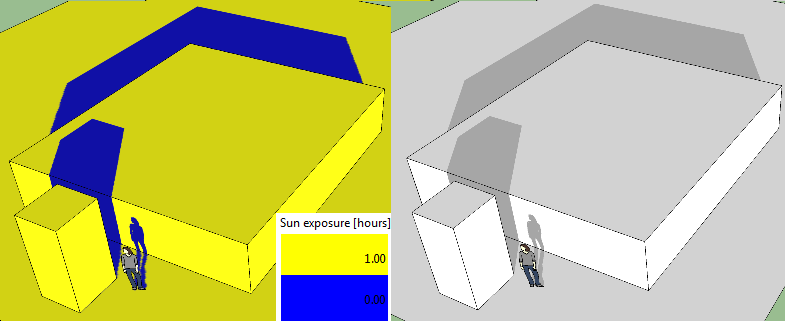
On the image above sun exposure results (left) are compared to shadow
results from SketchUp (right), for the same location and time moment.
Shadow patterns from SketchUp and SunExposure match when hour format
is set to 'standard'. When hours format is set to 'solar' sun position is
calculated as for solar hour, and shadows positions don't match. Read more
on page
Standard versus solar time calculation.