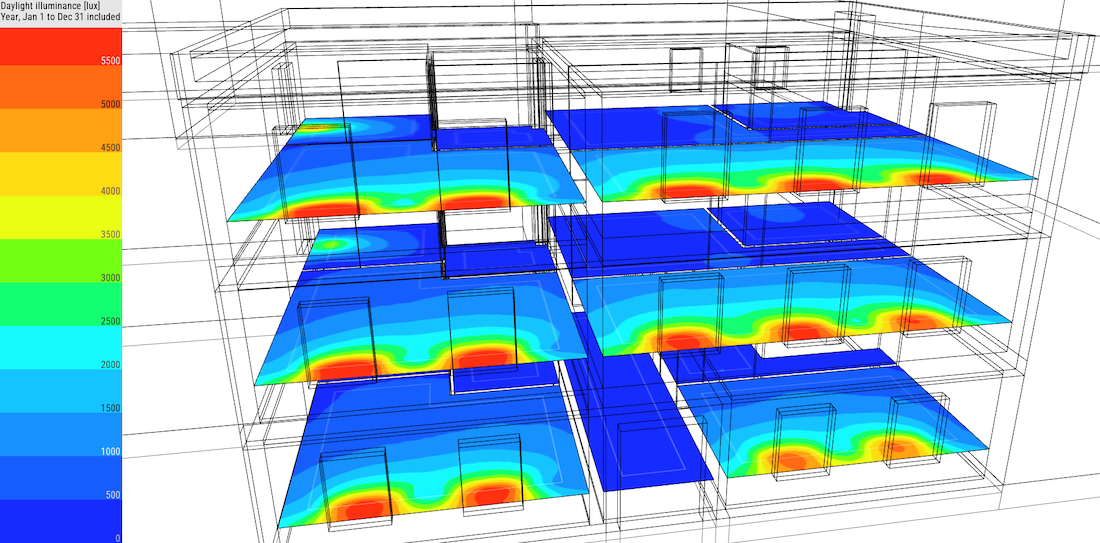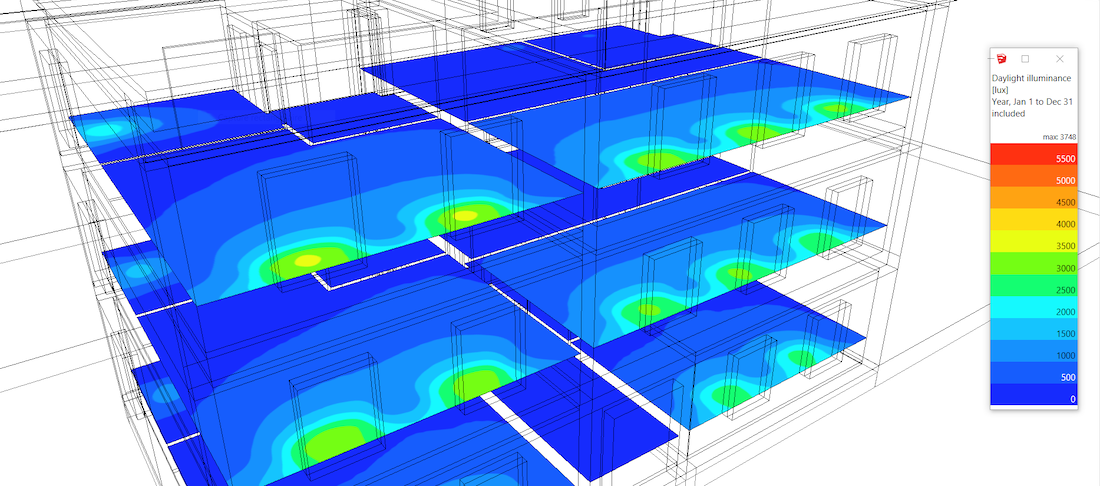
The Daylight illuminance (Lux) extension calculates the daylight illuminance on a SketchUp model using climate data.
Measuring the illuminance in natural light in Lux on surfaces is the basis for the calculation of numerous metrics such as Daylight Autonomy, sDA, European Norm EN17037, etc. It allows the user to use raw data on which he/she can apply various metrics.
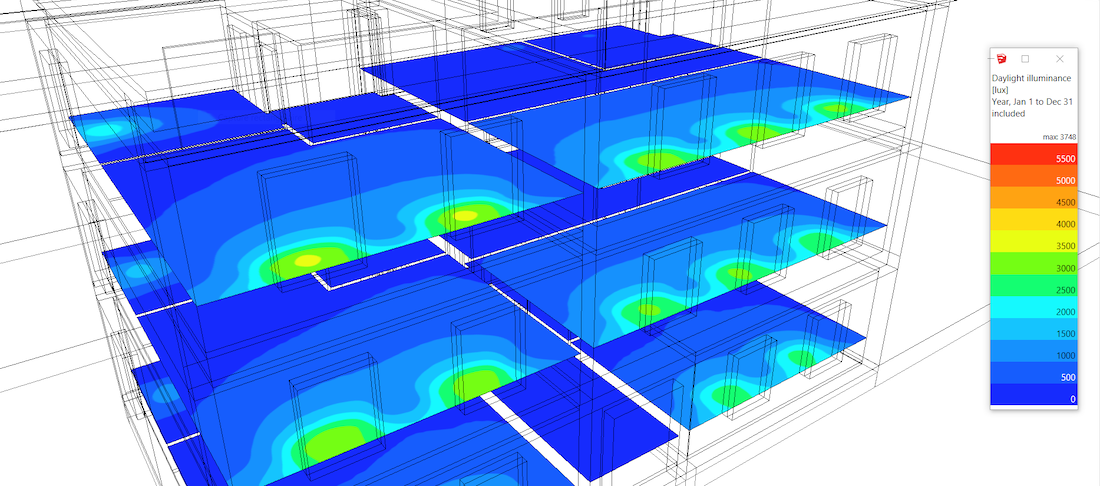
This extension provides the average Lux on a surface according to 2 modes:
The extension also provides the maximum illumination values of the sensors.
The calculation of Lux takes into account materials and inter-reflections. The number of bounces can be set in the preferences (10 by default).
Open SketchUp model. Follow recommendations to prepare your model for DL-Light calculations.
Open The Lux extension dialog from toolbar
![]() or menu option
Extensions -> De Luminae -> Daylight illuminance (Lux) -> Activate extension
and enter the parameters of the calculation.
or menu option
Extensions -> De Luminae -> Daylight illuminance (Lux) -> Activate extension
and enter the parameters of the calculation.
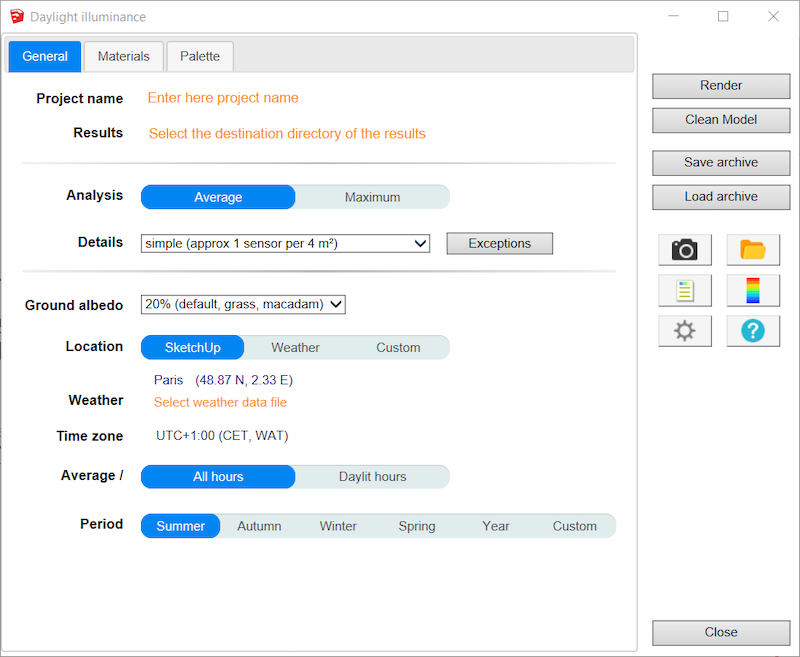
Fields description:
Project name - Project name is used during export and for output filename generation. The SketchUp model name is used by default.
Results - Directory where model
will be exported for calculation.
When calculation is started model geometry and resulting files
will be saved in
lux_output' subdirectory.
For SketchUp projects stored on network disk (Windows), see
Work on a copy of the model.
Analysis - Results represented by false color textures can have different meanings depending on selected value:
In trial version of the extension only 'Average' option is supported. For more details read License information.
Details - Models may require different density of sensors. Level of details definition is directly connected to number of sensors or their density on surfaces. Big unobstructed surfaces may need lower level of details with few sensors only, while smaller surfaces or surfaces with complex obstructions may require very high level of details. Level of details determines number of sensors for calculation, and has a major influence on calculation time and results accuracy.
DL-Light allows to choose:
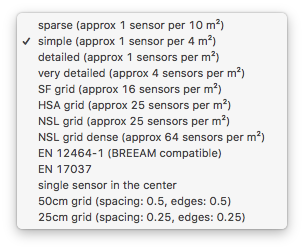
See sensors selection for more information on the choices of proposed sensors.
Ground albedo - Reflection factor of the ground. Value can be selected from drop-down list or defined custom value in the following dialog.
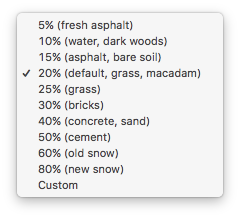
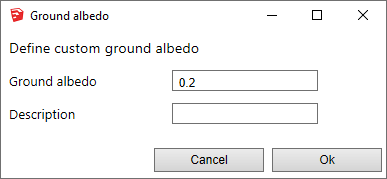
Location - Building location coordinates. This info is used in combination with weather data to generate correct sky distribution. Location can be based on SketchUp model location, current Weather file location or be Custom. Below is dialog for Custom location definition.
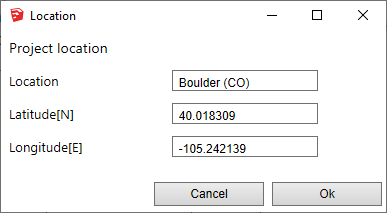
Weather - Select annual weather file for the building location in Energy Plus weather file format. The weather file can be selected in the list provided by DL-Light or downloaded from Internet. See page Weather data.
Time zone - Display of the time zone used for the calculations.
The time zone is defined by the selected climate data file.
Nota: when a model is located in SketchUp, SketchUp proposes a
time zone based on the longitude of the place. This value is
sometimes wrong, especially for European or Asian countries.
Average / - Choice of period interpretation for calculating the average.
Period - The analysis period, defined by a season, the entire year, or two specific dates:
Default seasons are defined for northern hemisphere. Advanced parameters allow to use different definition of seasons. Read details.
Full days - occupancy range from 0h00 to 23h59 on the day range (end date included). Click on the input box and choose the date in the calendar, or enter it directly.
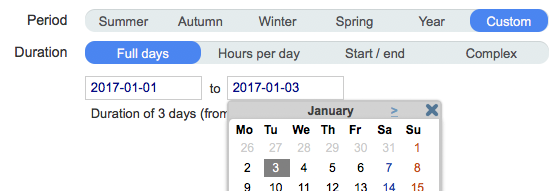
Hours per day - occupancy range in hours on the range of days (end date included).
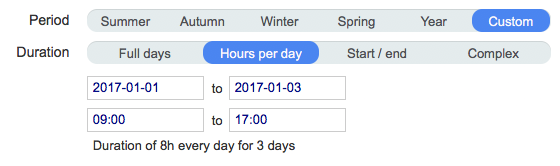
Start / end - interval between start date and end date.
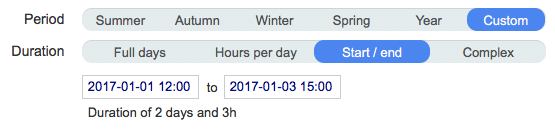
Complex - use a complex definition of period. See complex period configuration.

In trial version of the extension only 'summer' and 'winter' periods are supported. For more details read License information.
Define materials characheristics.
Since calculation is done with verified Radiance tools it is necessary to 'attach' physically based material to each tag (layer) in SketchUp. Note that materials should be defined with their solar reflectance and transmittance.
The tab for choice of materials:
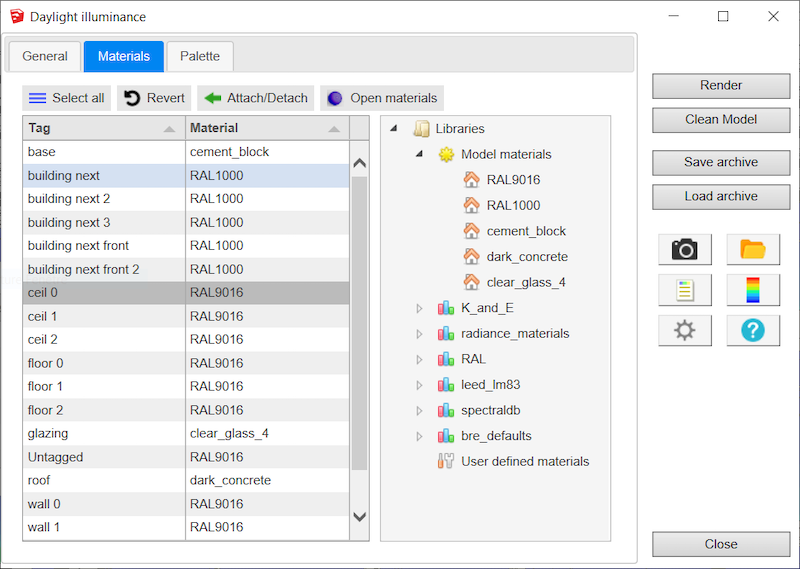
Materials panel consists of two main parts:
To attach a material, select in the table tag(s) and either
double-click on required material in the tree or select the material
in the tree and press
Attach/Detach button.
To detach from the tag(s), select it and click
Attach/Detach
button.
To revert all tags to previous state press
Revert button.
Palette of false colours can be defined with precision. 3 options for palette are given, Automatic, Gradient and Custom:
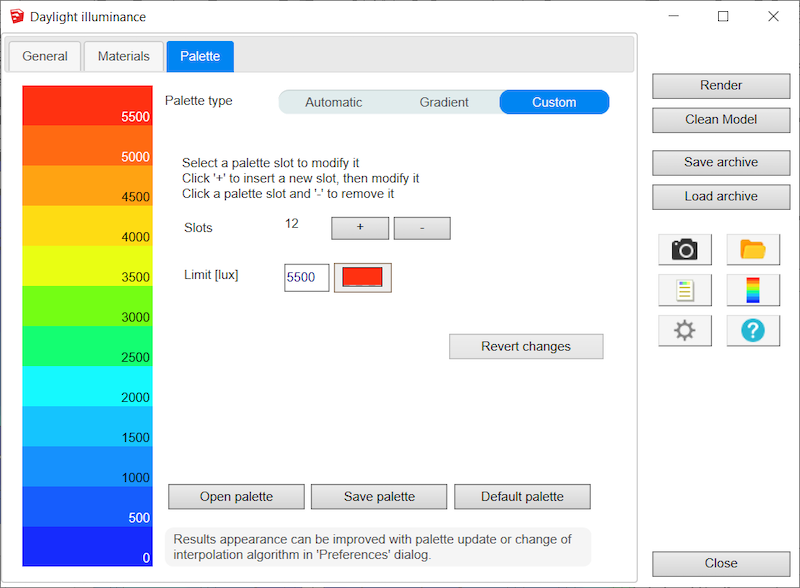
After all data are entered in Lux dialog, select surfaces and press
Render or
 button.
button.
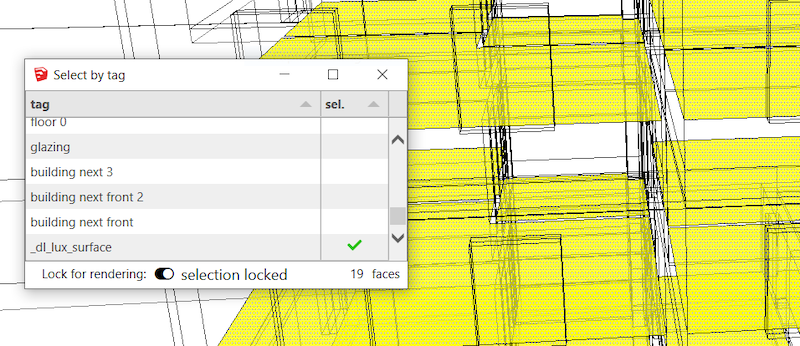
Calculation time depends on number of selected surfaces, level of sensors details and model's complexity.
When results are imported, selected surfaces will have appropriate false colors and Palette and Report dalogs will be opened.
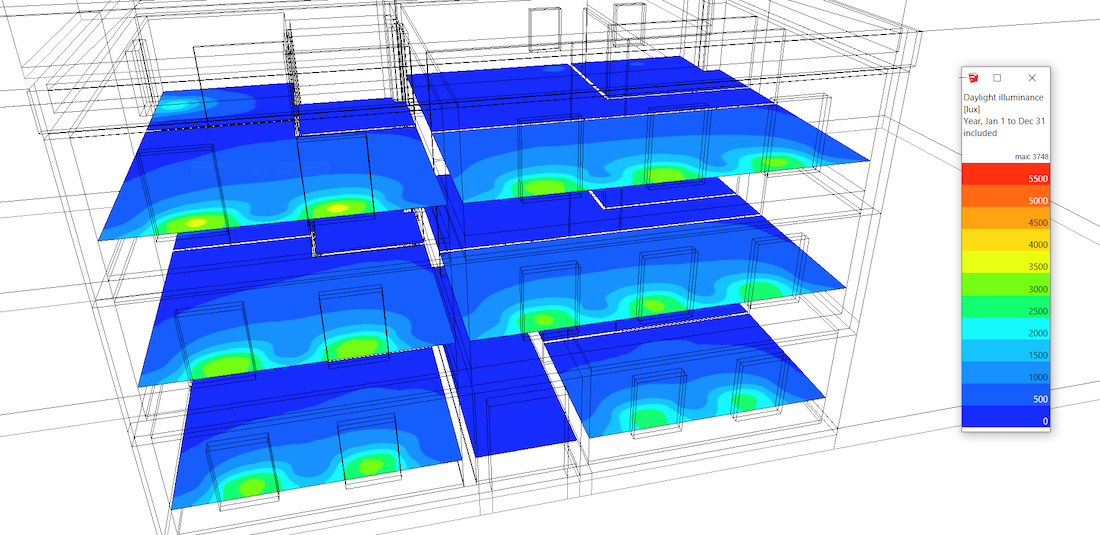
Results analysis.
The Report dialog
 displays the distribution of results over current palette, and
calculation input parameters.
displays the distribution of results over current palette, and
calculation input parameters.
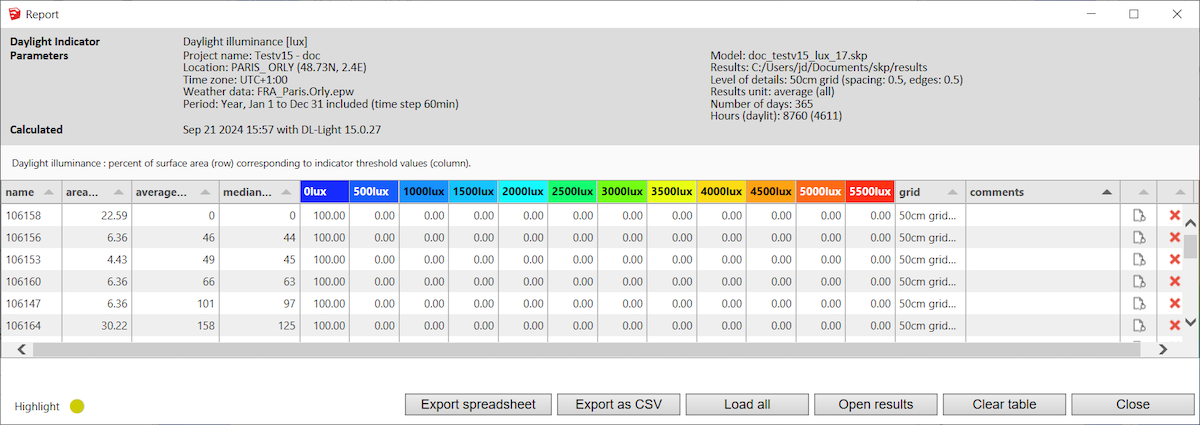
Show/Hide Sensors and Values
![]() explores results directly in the model for each sensor.
explores results directly in the model for each sensor.
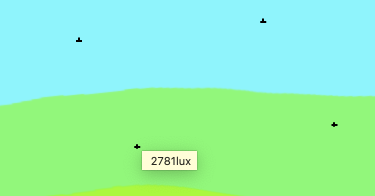
For further calculations on the same model:
 .
.
DL-Light uses a calculation cache algorithm. It automatically detects if a surface requires recalculation or if a previous result can be reused. By default, the cache keeps the information of the last 10 calculations (value configurable in the preferences).
For example if a calculation has just been made for the "summer" season, then the season is changed to "winter" for a recalculation, and finally recalculated for "summer":
Archiving results:
DL-Light allows to archive all the results of a calculation: reports, textures and calculation steps (exported Radiance model, weather file, ...). This archive can be reloaded on the model, subject to using exactly the same model as during the calculation.
See the page Archiving results for more informations about this feature.
See the page Comparison of results for more information about the comparison of archives.
Snapshots:
Current SketchUp model view with imported results can be exported with
palette
 or without palette
or without palette
 to png format. To explore created images user can open folder where
they are saved
to png format. To explore created images user can open folder where
they are saved
 .
.
This option is not supported in trial version of the extension (see
license information).