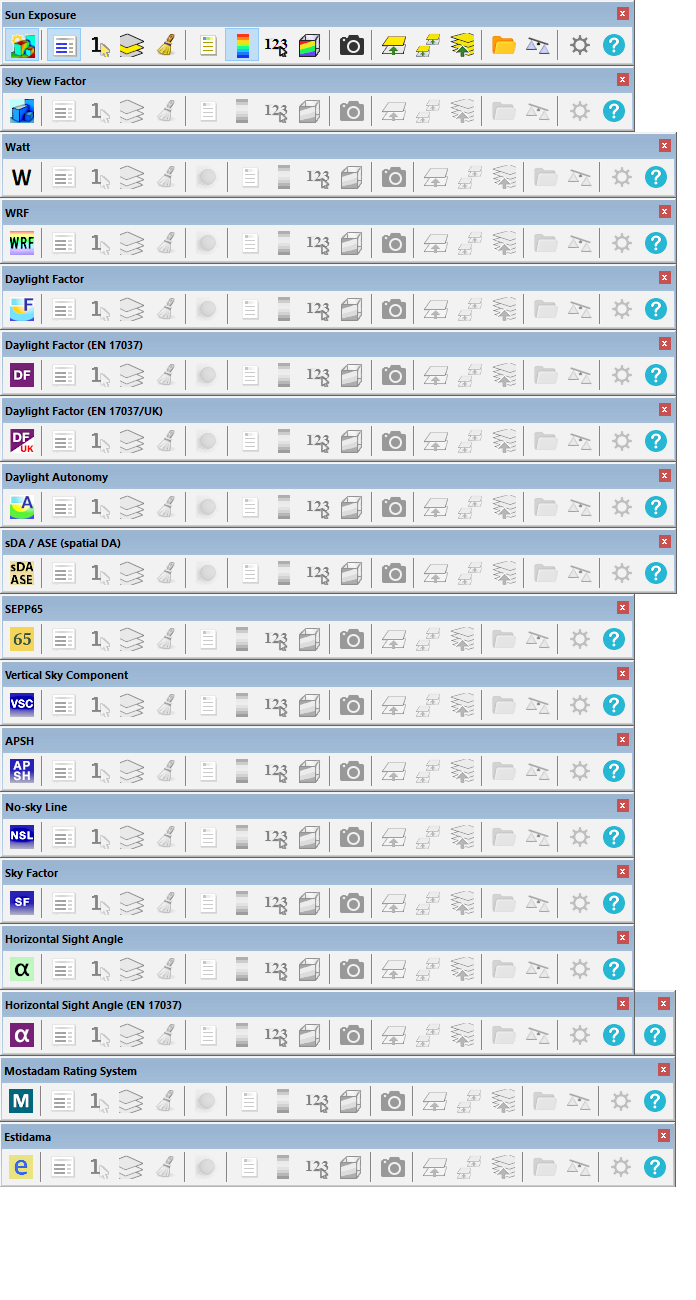
Each DL-Light extension has its own toolbar grouping the functions of the extension. They can be activated in the menu View -> Toolbars
Click on the left icon of the toolbar to activate / deactivate the extension.
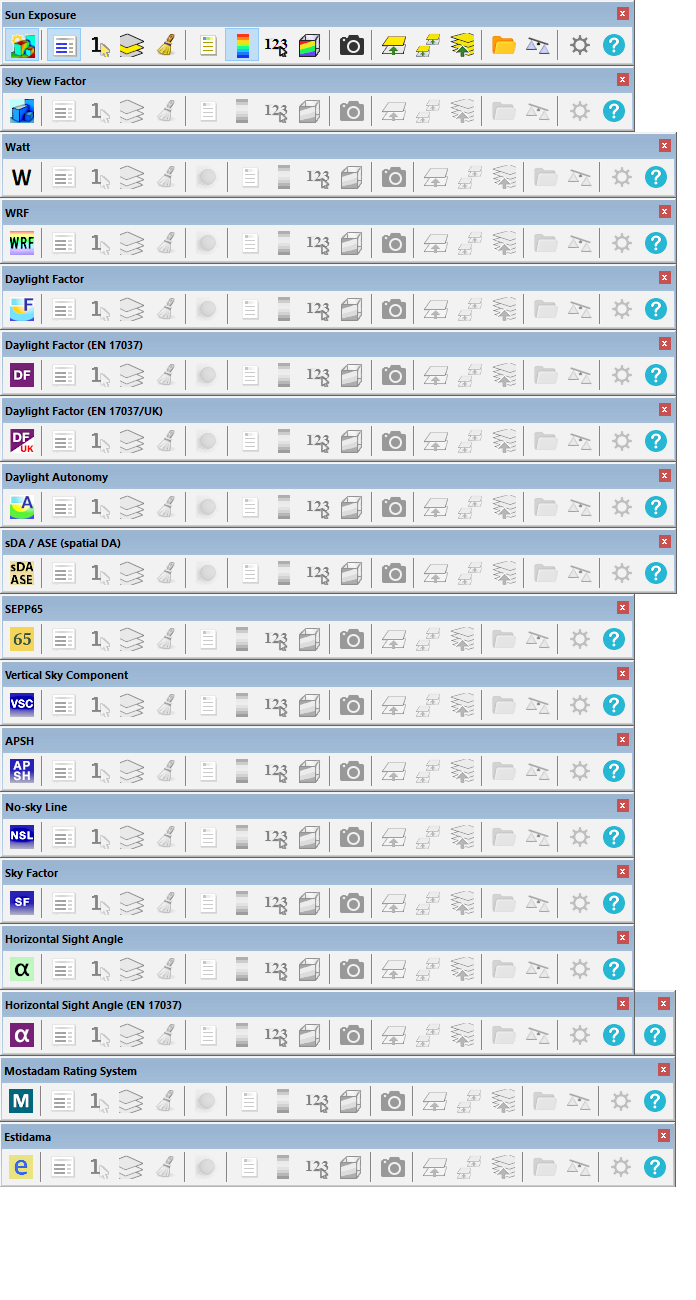
Toolbar icons are configurable in preferences:
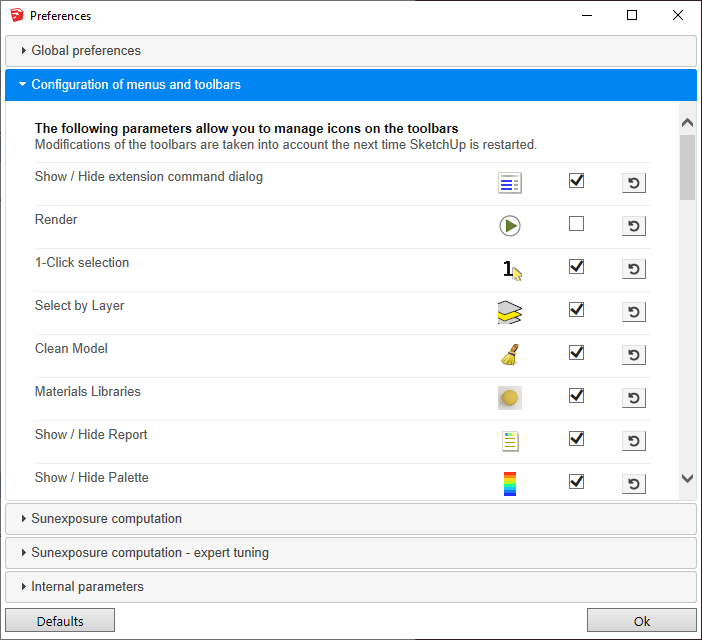
Activate the extension Sun Exposure.
From menu: Extensions -> De Luminae -> Sun Exposure -> Activate extension
Activate the extension Lux.
From menu: Extensions -> De Luminae -> Daylight illuminance (Lux) -> Activate extension
Activate the extension Sky View Factor.
From menu: Extensions -> De Luminae -> Sky View Factor -> Activate extension
Activate the extension Watt.
From menu: Extensions -> De Luminae -> Watt -> Activate extension
Activate the extension Watt Reduction Factor.
From menu: Extensions -> De Luminae -> Watt Reduction Factor -> Activate extension
Activate the extension Daylight Factor.
From menu: Extensions -> De Luminae -> Daylight Factor -> Activate extension
Activate the extension Daylight Factor (EN 17037).
From menu: Extensions -> De Luminae -> Daylight Factor (EN 17037) -> Activate extension
Activate the extension Daylight Factor (EN 17037/UK).
From menu: Extensions -> De Luminae -> Daylight Factor (EN 17037/UK) -> Activate extension
Activate the extension Daylight Autonomy.
From menu: Extensions -> De Luminae -> Daylight Autonomy -> Activate extension
Activate the extension Daylight Autonomy (EN 17037) .
From menu: Extensions -> De Luminae -> Daylight Autonomy (EN 17037) -> Activate extension
Activate the extension Daylight Autonomy (EN 17037/UK).
From menu: Extensions -> De Luminae -> Daylight Autonomy (EN 17037/UK) -> Activate extension
Activate the extension Spatial Daylight Autonomy (sDA / ASE) .
From menu: Extensions -> De Luminae -> sDA / ASE (spatial DA) -> Activate extension
Activate the extension SEPP65.
From menu: Extensions -> De Luminae -> SEPP65 -> Activate extension
Activate the extension Vertical Sky Component.
From menu: Extensions -> De Luminae -> Vertical Sky Component -> Activate extension
Activate the extension Annual Probable Sun Hours.
From menu: Extensions -> De Luminae -> APSH -> Activate extension
Activate the extension No-sky Line.
From menu: Extensions -> De Luminae -> No-sky Line -> Activate extension
Activate the extension Sky Factor.
From menu: Extensions -> De Luminae -> Sky Factor -> Activate extension
Activate the extension Horizontal Sight Angle.
From menu: Extensions -> De Luminae -> Horizontal Sight Angle -> Activate extension
Activate the extension Horizontal Sight Angle (EN 17037).
From menu: Extensions -> De Luminae -> Horizontal Sight Angle (EN 17037) -> Activate extension
Activate the extension Mostadam Rating System.
From menu: Extensions -> De Luminae -> Mostadam Rating System -> Activate extension
Activate the extension Estidama.
From menu: Extensions -> De Luminae -> Estidama -> Activate extension
 Show / Hide extension command dialog
Show / Hide extension command dialog
Open the extension's main window. This window is opened by default when activating the extension.
 Render
Render
Start calculations for selected surfaces, update surfaces previously calculated.
Button Render of the main dialog of the extension.
 1-Click Selection
1-Click Selection
Tool to select a face within a group or component with 1 click.
From menu: Extensions -> De Luminae -> [Extensions name] -> 1-Click Selection
 Select by Layer
Select by Layer
Selection of all objects in the layer for calculation.
From menu: Extensions -> De Luminae -> [Extensions name] -> Select by Layer
 Clean Model
Clean Model
Suppress results for surfaces in the model.
From menu: Extensions -> De Luminae -> [Extension name] -> Clean Model
See page model cleaning.
 Materials Libraries
Materials Libraries
Open Materials libraries dialog to explore and manipulate the optical characteristics of materials.
From menu: Extensions -> De Luminae -> [Extension name] -> Materials Libraries
 Show / Hide the report
Show / Hide the report
Open Report dialog to analyse the calculated daylight indicator. Click on a calculated area in the model to select the corresponding row in the report. Click on a row in the report to select the surface in the model.
From menu: Extensions -> De Luminae -> [Extension name] -> Show/Hide Report
The palette is displayed when the false color results are computed.
From menu: Extensions -> De Luminae -> [Extension name] -> Show/Hide Palette
Activate tool which enable exploration of sensors and calculated values.
From menu: Extensions -> De Luminae -> [Extensions name] -> Show/Hide Sensors and Values
False color textures are displayed, all other surfaces are made transparent.
From menu: Extensions -> De Luminae -> [Extension name] -> Show only false colors
 Snapshot
Snapshot
Take snapshot of current SketchUp model view and export to png format in directory output_directory/snapshots.
From menu: Extensions -> De Luminae -> [Extensions name] -> Snapshot .
This feature is not supported in trial version of the extension, for more details see page License information.
 Snapshot with Palette
Snapshot with Palette
See above, adding the false color palette on the left side of the image.
 Snapshot of palette
Snapshot of palette
See above, image of the palette alone.
 Open snapshot folder
Open snapshot folder
Open the images folder.
From menu: Extensions -> De Luminae -> [Extension name] -> Open snapshot folder
Open the dialog for defining transparent layers.
From menu: Extensions -> De Luminae -> [Extensions name] -> Define transparent layers
See page Make layers "transparent".
 Create a surface copy
Create a surface copy
Virtual surface creation tool.
From menu: Extensions -> De Luminae -> [Extensions name] -> Create Copy
See page Creation of virtual surfaces.
 Create Virtual Copy for Tag
Create Virtual Copy for Tag
Virtual surface creation tool: copy surfaces of a tag (layer).
From menu: Extensions -> De Luminae -> [Extensions name] -> Create Virtual Copy for Tag
Voir la page Création de surfaces virtuelles.
 Show / Hide Virtual Surfaces
Show / Hide Virtual Surfaces
Toggle display of virtual surfaces.
From menu: Extensions -> De Luminae -> [Extensions name] -> Show / Hide Virtual Surfaces
See page Creation of virtual surfaces.
 Output folder
Output folder
Open the output folder.
 Save archive
Save archive
Save calculation results in archive.
See page Archiving results.
 Load archive
Load archive
Load the result of calculations from an archive.
See page Archiving results.
 Comparator
Comparator
Opens the result comparator dialog.
From menu: Extensions -> De Luminae -> Comparator
See page Comparison of results.
 Preferences
Preferences
Open preferences.
From menu: Extensions -> De Luminae -> [Extensions name] -> Preferences
 Help
Help
Open the documentation for the extension.